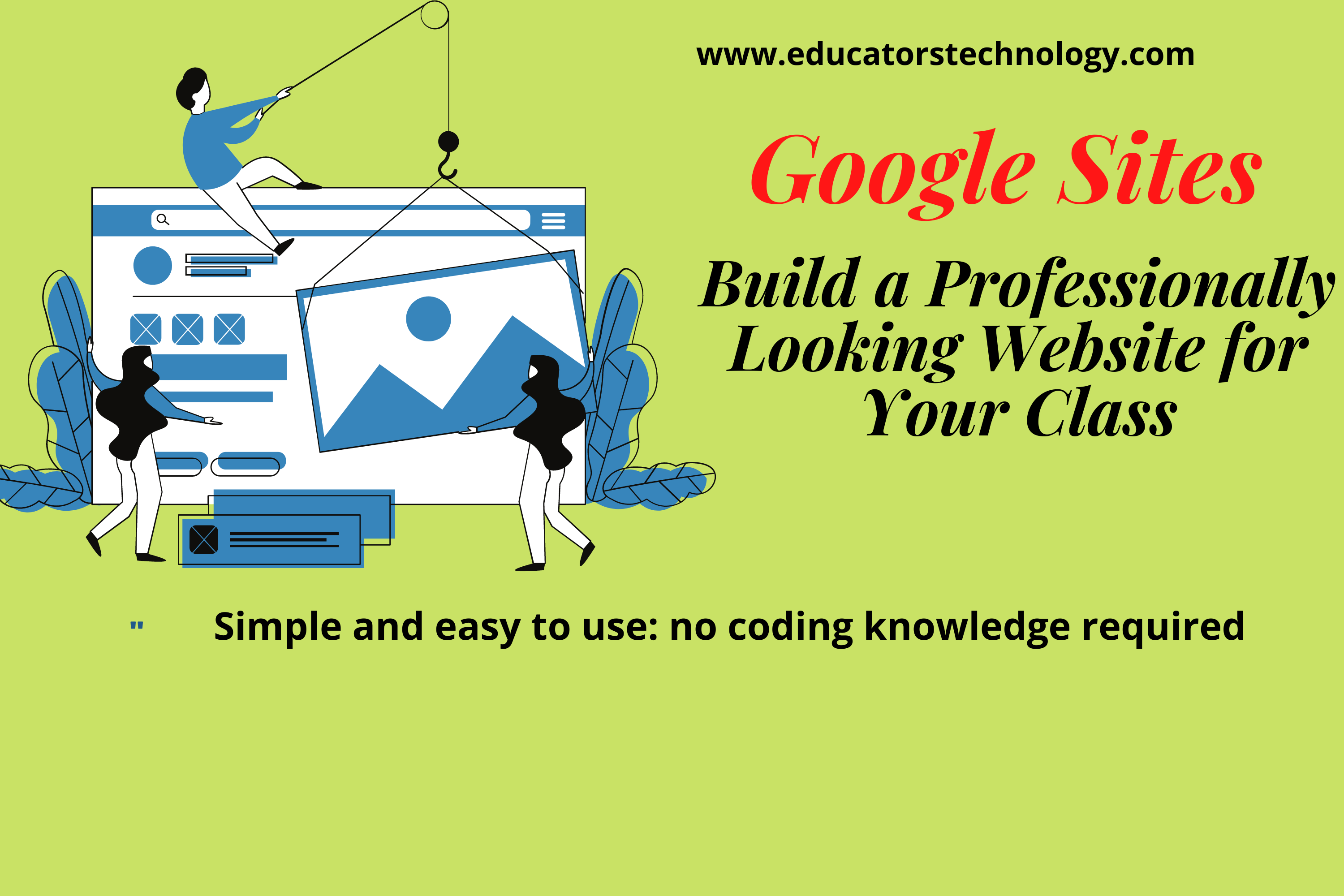Since its introduction over a decade ago, Google Sites has developed into a powerful site-building platform, ideal for us in education. Several new features and services have been added including the ability to buy a custom domain name for your Google site.
From my own experience working on WordPress and Google Sites, I can comfortably state that the latter is way better for those who are less tech savvy. Technical problems (glitches) are inevitable when you use WordPress especially when you buy your custom domain and choose a hosting provider.
The purpose of today’s post is to help you, teachers, set up a great looking website for your class with the least amount of hassle possible and Google Sites is one of the best options to start with.
Google Sites is a a free website builder that you can use to set up a website for your class without writing a single HTML code. The process is simple and easy: you select a pre-designed template, tweak it around to add your personal touch, add content and click on publish. There you have it, a website for your class where you and your students can engage in learning activities that transcend the confines of your physical classroom.
I personally prefer Google Sites to other website builders out there (e.g., WordPress, Wix, Weebly, etc.). Not only is it simple and easy to use, but it also integrates seamlessly with other Google services allowing you to add content from, for instance, Google Docs, Slides, Sheets, Forms, YouTube, and Calendar with a single click.
Ways to Use class website with your students
Here are some practical ways to help you make the best of your class website in teaching/learning:
- Use your class website as a connecting platform with parents, school community, and the world at large, some sort of backchannel to facilitate communication with the outer world.
- Showcase students hard work and achievements. When students know that their work can be shared with others to see, they get excited and motivated thus increasing their engagement and participation. Also, showcasing students work on class website can be a source of inspiration for other students in your class or in other schools to perform better.
- Use your class website as a platform to empower students voice and provide them with a space where they can unleash their creative thinking. Feeling of empowerment is key to boosting students learning.
- Use your class site and more specifically the Announcement feature to share urgent and important information with students (e.g., class news, assignments due dates, class events, etc.).
- Create a library page where you and your students upload educational materials for the whole class to access.
- Students can use class website to create and share their personal digital portfolios, collaborate on group projects, present their findings on a research topic, create and manage classroom activities, and many more.
Best of all, the website you create for your class can act as a virtual portal for your class, one that best captures and represents the values, work ethics, and learning principles you and your students believe in.
That being said, before students are given the opportunity to create and share digital content, they need to be educated on topics related to digital citizenship, digital footprints, and copyright issues. Knowledge and skills learned from these concepts will help students throughout the rest of their lives. Applied Digital Skills from Google for Education offers some really wonderful resources to use in your class to teach digital citizenship. Check them out.
Here is how to create and Customize your class website
To start creating a website for your class using Google Sites, head over to https://sites.google.com/ and pick a template from the template gallery ( you can also click on Blank to start building your site from scratch). Next, use the Sites editor to add your personal touch to the website you design for your class. Some of the things you can do include:
1- Add pages
Google Sites editor allows you to add as many pages as you want. For instance, you can add a page for assignments, another for resources, etc. Each page represents a unique virtual hub where you and your students add relevant educational content. To add pages to your site click on Pages from the right hand side panel and click on + at the bottom.
2- Add content to your site
You can add various content types to your site including text, images, videos, and more. You can easily move added content around. You can also upload content from your Google Drive right into your site (e.g., slides, docs, sheets, forms, charts, etc). You can also add maps with specific locations, calendars, YouTube videos and many more.
3- Invite other to co-edit your class site
This is a helpful collaborative feature which you can use to invite others to help you with setting up or populating your site. For instance, you can invite students or colleagues and assign them specific tasks to do on the site. Constructing and adding content to your class website can be a great media literacy activity for the whole class. For instance, you can divide the class into groups and assign each group with a particular task to perform on the site.
To invite others to edit your site, click on ‘Share with others’ button from the top bar, type in their email addresses, and click on the settings to grant invitee editors privileges.
Google Sites Video tutorials from Google for Education
Check out these video tutorials created and shared by Google for Education to help you learn more about Google Sites:
- Introduction to Google Sites
- Add Text, Change the Theme, and Preview Your Site
- Publish Your Site and Get Feedback