There are many reasons for blurring backgrounds in photos. First, there is the aesthetic consideration. You may want to blur the photo background in order to accentuate a certain element and create depth of field for your photo. There is also the privacy factor. You may want to apply the blur background effect to photos in order to blur out sensitive information and render certain elements unidentifiable.
For us teachers and educators, all of these considerations are applicable. You can use the online background blur effect not only to create beautiful images and artworks but also to hide, for example, inappropriate or age-restricted content in images or to protect the privacy of identifiable people and many more.
In today’s post, I share with you this collection of some very good online blur background tools. These are photo editors that you can access from any browser. They are simple and easy to use and no graphic design knowledge is required. To completely remove image background check out these background removers. To blur background on iPhone or Android, check out this collection of best blur background apps.
1. Adobe Express
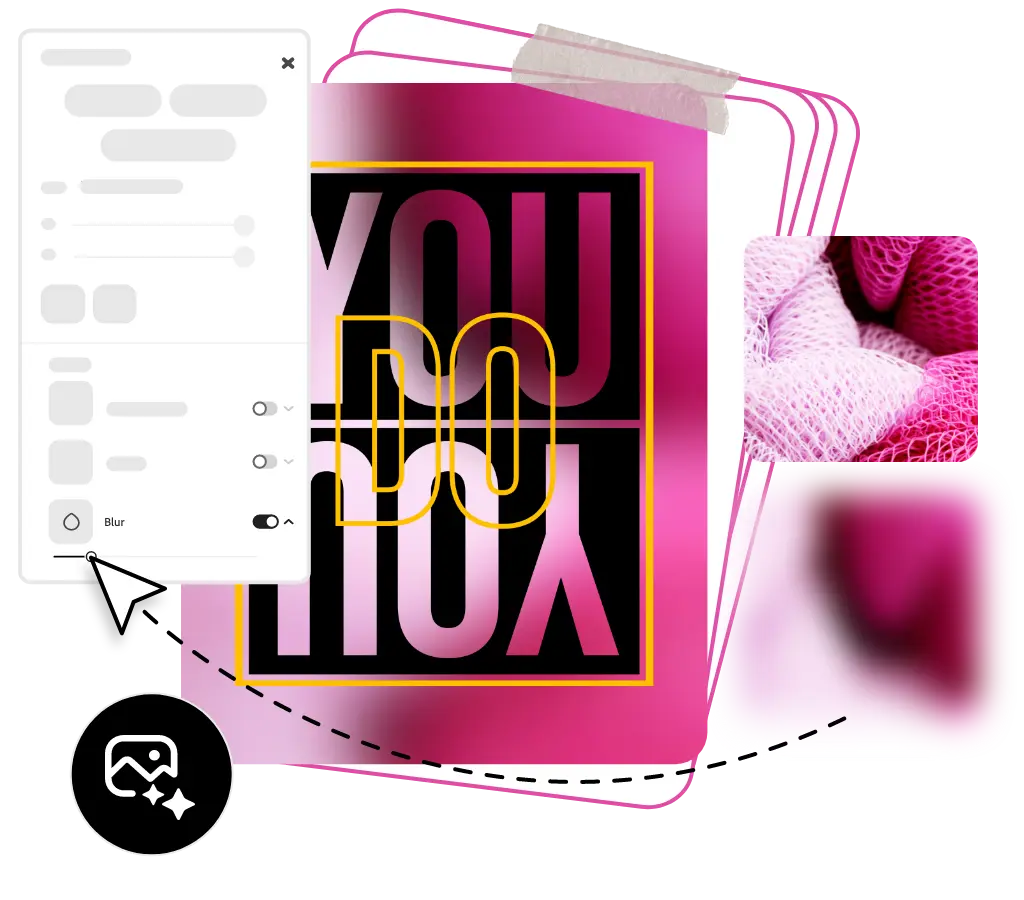 |
| Source:adobe.com/express |
Adobe Express offers a handy online blur background tool that enables you to create amazing images and photos. Here is how to blur an image on Adobe Express: Upload your image or select a stock image, choose the Blur option from the adjustment menu and use the sliding scale to adjust blur intensity. Once done, click to save and download your image or share it directly on social media websites. If you want to apply more artistic effects to your image, Adobe Express editor offers various tools to do so. You can add creative text styles and fonts, insert icons, add borders and frames, insert animation effects, and many more.
2. Fotor
Fotor is another photo editor that includes online blur background effects. Fotor offers various blur effects. For instance, you can use the Circular Blur tool to blur background and create depth of field for your photos. Simply drag the circular, adjust the blur area and change blur size and intensity and there you have it.
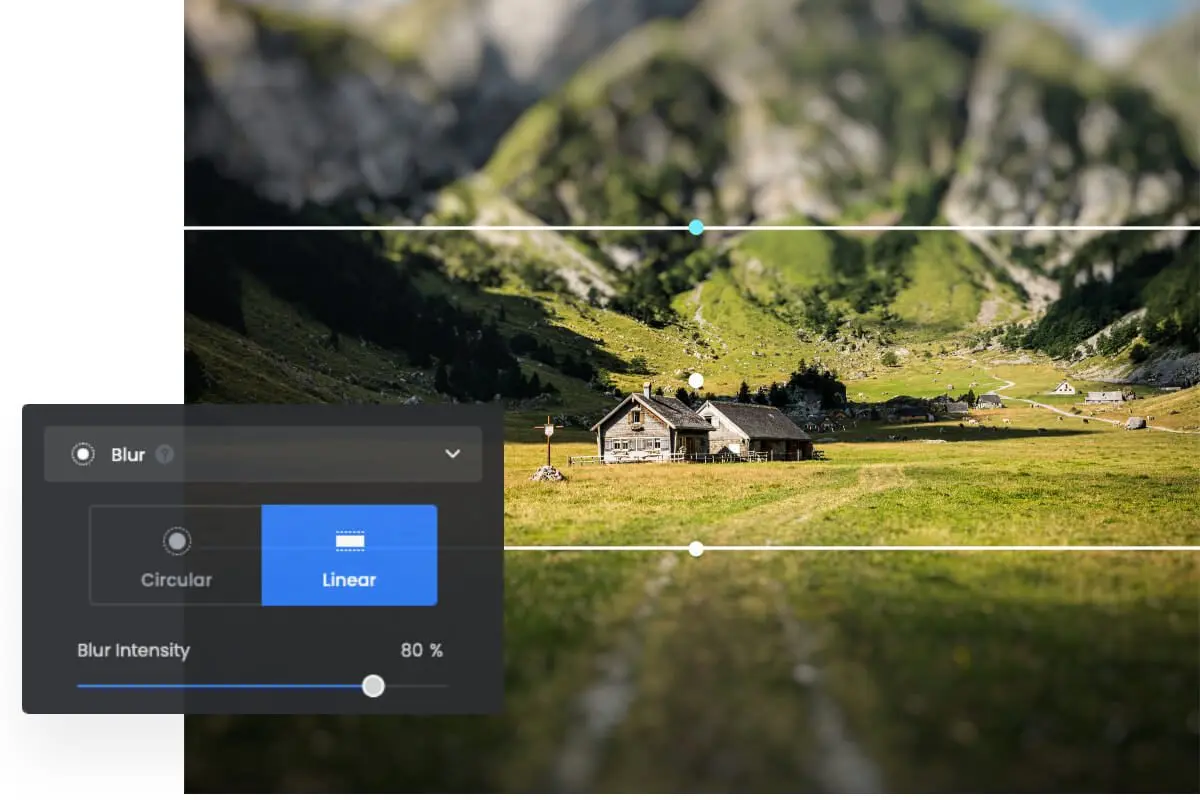 |
| Source: fotor.com |
Fotor also offers Linear Blur to use to blur photo backgrounds. Simply highlight a horizontal part of your image using the linear blur, adjust the horizontal direction and click to create a blur effect. Alternatively, you can opt for Fotor’s automatic blur background function. Upload your photo and let Fotor does the rest.
3. BeFunky
BeFunky offers a powerful online blur background tool that allows you to apply different blur effects to your images. Here is how to blur an image on BeFunky: Open your image in BeFunky’s photo editor, select Blur from the Edit menu, adjust the slider to get the blur intensity you want and click on Apply. You can then save your edited image to your computer, Google Drive or share it on social media platforms.
Besides Background Blur, BeFunky also offers various other photo effects to turn your photos into beautiful artworks. These include Photo to Art, Collage Maker, Background Remover, Photo Enhancer, Text Editor, and many more.
4. Canva Blur Background tool
I recently discovered that Canva offers two online blur background tools: Blur and Auto Focus. . Here is how to access them: First upload your image (or use one from Canva’s library), tap on the image then click on Edit Image. Scroll along the options on the left sidebar and you will find them under Tools.
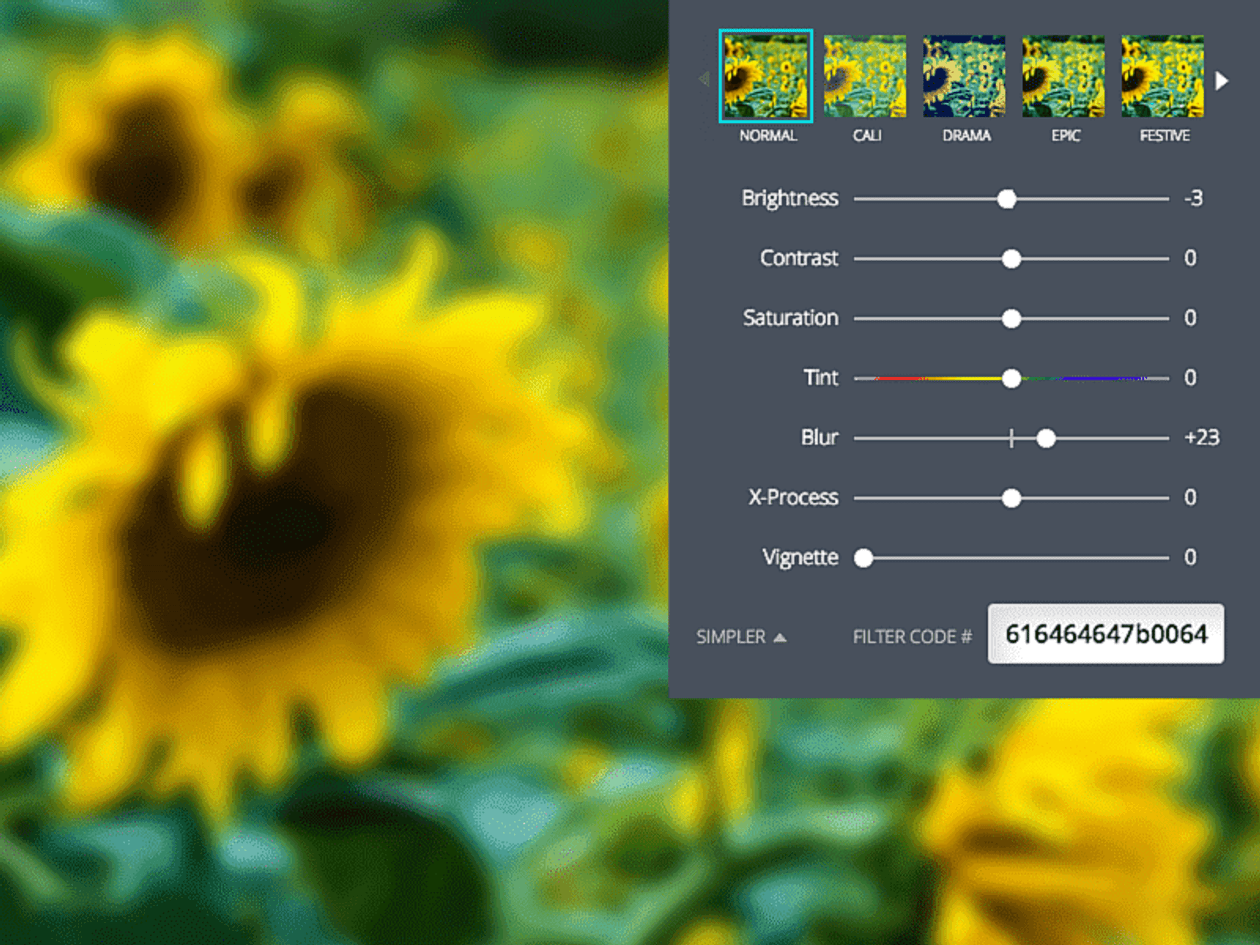 |
| Source: canva.com |
The Blur tool allows you to use a brush to blur out sensitive information in your images “and produce a softer look by fading out different parts of your image”. The Auto Focus tool allows you to add depth of field to your photos by foregrounding a specific element while blurring out the background.
Zoom background blur
If you use Zoom then you probably need to check out how to apply a blur background on Zoom. The process is simple and easy and I already outlined it in detail in a previous post I shared here in Educational Technology and Mobile Learning. Check out How to Blur Background on Zoom to learn more.




