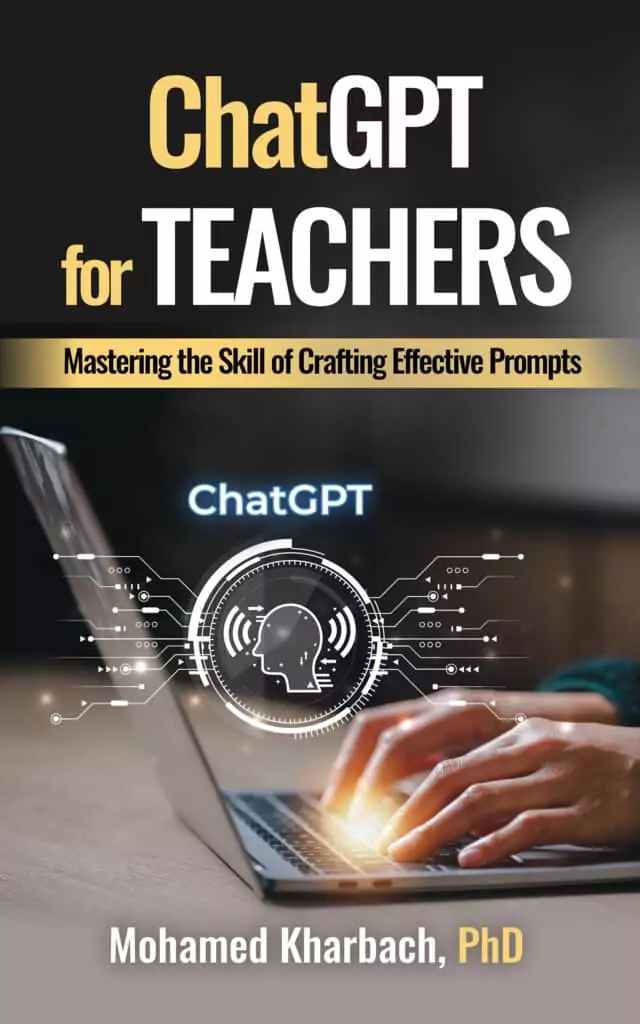Mentimeter is a polling tool that allows you to create interactive presentations and quizzes with real-time voting. The way it works is simple: use Mentimeter’s online editor to create interactive slides that embed different question types including Multiple Choice, Word Cloud, Open ended, Scales, Ranking, and Q&A.
When your quiz (Mentimeter calls it presentation) is ready, share generated the code with your participants who can join using any mobile device with Internet connection. Participants can answer questions and view their results in real time. Final results can be downloaded and exported for later analysis.
The purpose of this post is to introduce you to Mentimeter and walk you through some of the features it provides.
How to Use Mentimeter in Your Teaching?
Leveraging Mentimeter in your teaching opens a dynamic avenue for interactive learning and student engagement. Like other survey and polling tools I’ve explored, Mentimeter offers a rich suite of functionalities tailored for the educational setting. Here’s how you can integrate this versatile tool into your classroom activities:
- Formative Assessments Made Easy: Quickly gauge your students’ comprehension and pinpoint learning challenges with Mentimeter’s array of pre-designed formative assessment templates. It’s an efficient way to ensure your teaching strategies are hitting the mark.
- Boost Engagement with Interactive Presentations: Incorporate comprehension check questions directly after key slides to maintain student interest and confirm understanding as you go.
- Polling for Insightful Classroom Dynamics: Engage students in their learning journey by polling them on topics directly tied to their coursework. These polls can serve as powerful discussion triggers, encouraging lively classroom debates.
- Brainstorming Sessions Come to Life: Utilize the Word Cloud feature to visually highlight the most mentioned ideas during brainstorming sessions, bringing a new level of excitement to generating and discussing new concepts.
- Empowering Student Voices: Mentimeter encourages all students to participate in class decisions, giving them a platform to express their opinions and preferences in a democratic manner.
- Encourage Participation from Every Corner: With Mentimeter’s anonymous response option, even the most reserved students find a comfortable space to contribute their thoughts and feedback without the fear of being spotlighted.
- Icebreakers That Actually Break the Ice: Kick off your sessions with Mentimeter’s engaging icebreakers. Choose from a variety of pre-made templates that are sure to get students warmed up and ready for the lesson ahead.
- Exit Tickets Reimagined: Wrap up your classes with creative exit tickets that not only assess what students have learned but also end the session on a high note.
How to Create a Poll Using Mentimeter?
Creating a poll with Mentimeter is a streamlined process designed for ease and efficiency, allowing you to engage your audience in real-time. Here’s how to seamlessly set up your poll:
- Starting Your Poll: First, sign into your Mentimeter account. Navigate to your dashboard and select ‘New Presentation’. This is your first step towards creating an interactive session. Give your presentation a meaningful name that reflects its purpose or content.
- Choosing Your Slide Type: Once your presentation is named, it’s time to decide on the structure of your poll. Look to the right-hand panel of your screen; here, you’ll find three crucial tabs: Type, Content, and Customize. Begin with the ‘Type’ tab to explore the variety of slides you can include. Each slide type is designed for different interaction styles – from multiple choice to open-ended questions, ensuring you have the flexibility to tailor your poll according to your needs.
- Crafting Your Questions: After selecting your slide type, move to the ‘Content’ tab. This is where the core of your poll takes shape. Enter your questions here. The platform is intuitive, offering different customization options based on the question format you choose. Whether it’s a multiple-choice query requiring various responses or an open-ended question for more nuanced answers, Mentimeter allows you to fine-tune each detail. Enhance your questions with visual aids – images and GIFs can be uploaded directly or chosen from integrated libraries like Unsplash and Giphy, adding a dynamic element to your poll.
- Personalizing Your Presentation: The final step in the creation process is personalization. Switch to the ‘Customize’ tab to access a suite of settings for your slides. Here, you have the autonomy to manage how your poll is presented and interacted with by your audience. Adjust settings such as image display, voting options, visibility of instructions or results, and more, to fit the context and tone of your session. Further customize by selecting your preferred layout, text colors, and background hues to make your presentation visually appealing and aligned with your branding or thematic needs.
How to Create Quizzes in Mentimeter?
Crafting engaging quizzes in Mentimeter is a straightforward process that can significantly enhance the interactivity of your presentations. Mentimeter offers two primary quiz formats that cater to different engagement styles: the Select Answer Quiz, akin to a multiple-choice format where participants choose from provided options, and the Type Answer Quiz, which allows for open-ended responses where participants input their answers directly.
Here’s a streamlined guide to creating your interactive quiz with Mentimeter:
- Start by Logging In: Access your Mentimeter account to begin the quiz creation process.
- Initiate a New Presentation: Select ‘Create new presentation’ to embark on crafting your quiz.
- Navigate to the Content Tab: Here, you’ll find the option for ‘Quiz Competition’. Scrolling down to this section lets you dive into the quiz creation module.
- Select Your Question Type: Decide whether you’re going for a Select Answer or Type Answer quiz. This choice determines the nature of participant interaction—whether they’ll be selecting from given options or typing in their answers.
- Define the Correct Answer: For accuracy and scoring purposes, pinpoint the correct answer(s) for your questions.
- Customize Scoring Settings: Mentimeter allows you to tailor the scoring system. You can opt for ‘Faster answers to get more points’ to add a time-sensitive competitive edge, or ‘All correct answers get 1000 points’ for a more uniform scoring approach.
- Set the Timer: Decide on the duration participants have to respond. You can choose between automatic countdown initiation for a faster pace or manual control for more flexibility.
- Enhance Engagement with Music: Adding background music can elevate the quiz atmosphere, making it more lively and engaging.
- Incorporate a Leaderboard: To foster a competitive spirit, include a leaderboard within your quiz. You can position it at strategic points to showcase ongoing participant rankings.
By following these steps, you can create a Mentimeter quiz that’s not only interactive but also tailored to your presentation’s needs, making learning and engagement a more enjoyable experience for your audience.
How to Play Mentimeter Quiz?
Now that your quiz is created you can start presenting it in real time to up to 2000 players. Simply click on Present and you will be taken to the Initial Lobby that players join using their own avatars and nicknames. To start the quiz, you need at least one player to be present. Click on Enter on your keyboard or tap ‘Start countdown’ button.
Players are required to answer quiz questions as quickly as possible before the countdown ends. Results are displayed in real time. Mentimeter offers various pre-made quiz templates that you can use to create your own quizzes.
How to Create a Word Cloud in Mentimeter?
Word clouds or wordle are visual representations of words. In a word cloud, prominence is accorded to words that appear more frequently in a piece of text, in this case, in your participants answers.
Visualizing answers in word clouds will help you , the presenter, “to quickly collect data from [your] audience, highlight the most common answers and present the data in a way that everyone can understand.”. Mentimeter also provides a set of ready-made word cloud templates that you can use in your presentations.
Here is how to enable Word Cloud feature:
- Log in to your Mentimeter account
- Click on Create new presentation
- Under Type choose Word Cloud
- Type in your question
- Select the number of entries participants can provide
- You can also choose whether you want to allow voters to vote more than once
- Click present
As participants start submitting their replies, repeated words in their answers will show up larger in the the world cloud that is displayed on the screen. Watch this video to learn more about how to use Word Cloud feature in Mentimeter.
How to create Interactive Surveys in Mentimeter?
Surveys are especially useful for gathering feedback from participants.You can easily create and share surveys using Mentimeter’s Survey Maker. You can embed various question types in your survey. Using their mobile devices, participants can take the survey at their time and you get to view their results in real time. You can download submissions and export findings for later analysis.
Here is how to create an interactive survey in Mentimeter:
- Log in to your Mentimeter account
- Click create presentation
- Add the question types you want
- Go to Settings and click on Audience Pace
- Share the generated link or code that participants can use to access and respond to your survey.
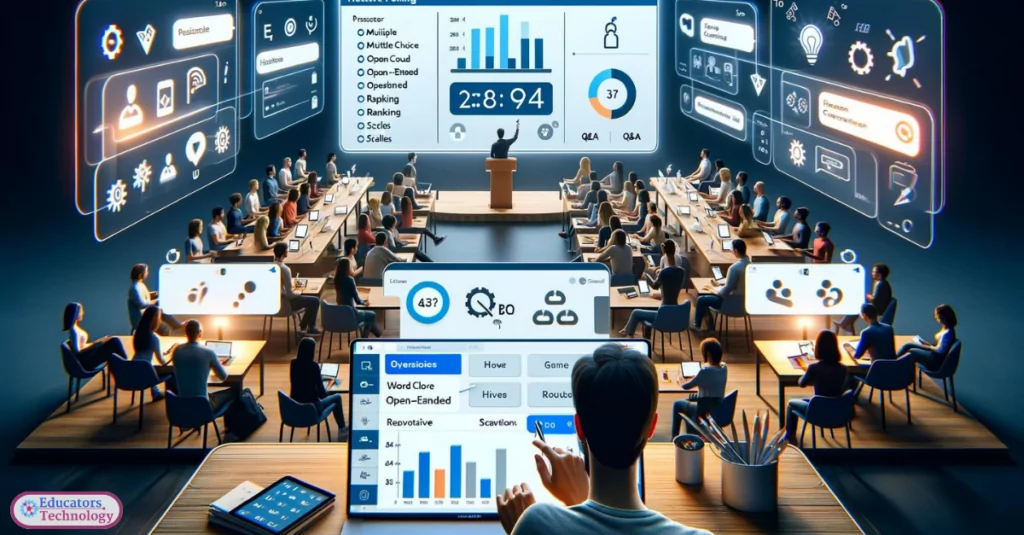
What is Q&A in Mentimeter?
Q&A is a feature that allows presenters to hold live interactive question-and-answer sessions with their audience. Q&A enables your participants to ask you direct questions. As the presenter, you get to control on which slides you want your participants to ask you questions.
You can also choose whether or not your participants can see each other’s questions. Premium users have access to the Moderation feature which enables presenters to approve or dismiss participants’ questions before they appear on the screen.
Here is how to include Q&A in your presentation:
- Log in to your Mentimeter account
- Click on Create new presentation
- Under Type choose Q&A
- Type in your question and adjust the settings to your preference
- Share your presentation with participants
Watch this video to learn more about how to use Q&A
How to Control your Presentation from Your Smartphone?
Mentimer has this interesting feature called Mentimote that allows you, the presenter, to easily access and control your presentations right from your mobile device. You can walk around the room while presenting your slides and engaging with your participants.
Mentimote allows you to remotely navigate between slides, view your presenter notes, open and close audience voting, moderate Q&A sessions, and more. Here is how Mentimote works:
- Log in to your Mentimeter account on your mobile device
- Open Mentimote on the presentation you want to deliver
- Start presenting
Watch this video tutorial to learn more about Mentimote
Ready-made Templates for Teachers
Mentimeter’s templates gallery includes tons of practical presentation and quiz templates to use in your own teaching. Simply browse through the selection, pick the template you are interested in, add it to your Mentimeter account and start using it the way you want.
Premium users have the ability to edit slides. Some of the templates featured in the library include: science quiz, manage students’ expectations, weekly student reflection, formative assessment for physics, biology quiz, find the country, study methods, and many more.
Mentimeter App for Zoom
Mentimeter app allows you to deliver interactive presentations and quizzes directly in your Zoom meetings. You can insert live polls, word clouds, ranking, Q&A, and more. Participants can answer your quizzes and interact with your presentations without leaving Zoom meeting.
Watch this video to learn more about how to use Mentimeter app with zoom.
Mentimeter apps
Mentimeter is available as an app for Android, iOS, Zoom, and Microsoft.
How Much Does Mentimeter cost?
Mentimeter offers two plans: free and premium. The free plan is very limited in terms of features it provides. (e.g., supports only up to 2 question slides and 5 quiz slides). Premium plan offers three premium subscriptions with discounts for teachers and students. Basic costs $9.99/month ($6.99/month for teachers and students), Pro costs 24.99 ($14.99/month for teachers and students), Campus or Enterprise (ask for a quote)
More sources:
- Mentimeter polling (guides and tips by FET’s Innovation Unit)
- 70 Fun icebreaker questions for any occasion (Mentimeter blog)
- Mentimeter video tutorials (Mentimeter YouTube channel)
- 5 Awesome tips for presenting with Mentimeter for the first time (Mentimeter blog)
- How mentimeter fosters creativity (Mentimeter blog)
- Tips and tricks for teaching with Mentimeter (Mentimeter blog)
- How to use Mentimeter with PowerPoint (Video tutorial by Mentimeter)