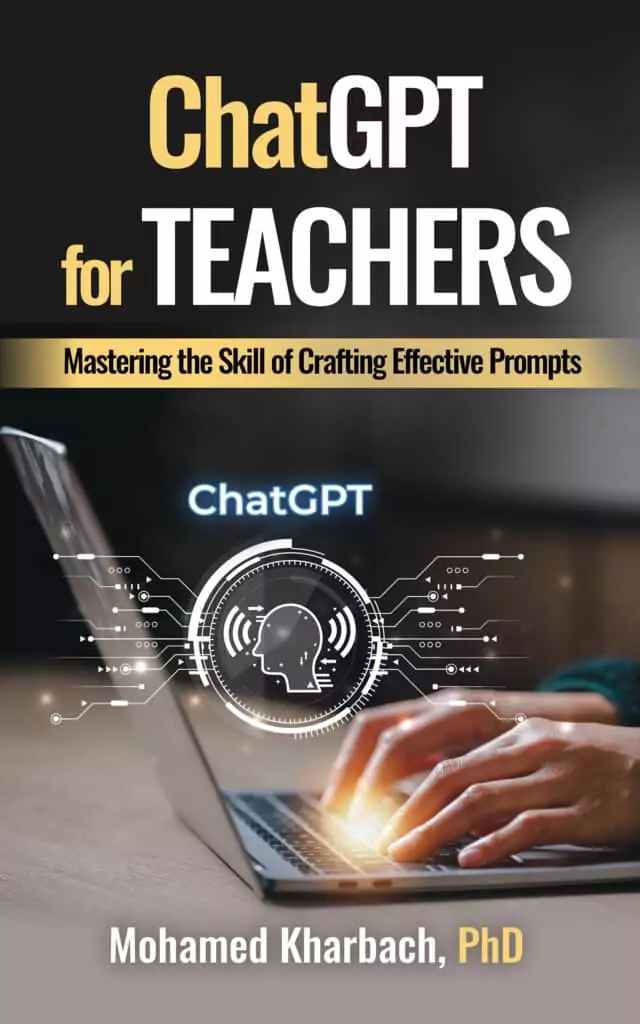EdCafe’s chatbot is probably one of the best custom chatbots you will find out there. I have tried several custom AI chatbots and have found EdCafe’s a more reliable choice for teachers.
By a custom chatbot I mean a chatbot that is trained on a specific set of instructional resources and tuned to respond within the scope of those materials, not the entire internet. It behaves like a focused teaching assistant: it pulls from the documents you upload, understands the curriculum you’re working with, and gives answers that stay aligned with what you actually teach.
Now you might wonder what would I need a custom chatbot for?
Well, there are many scenarios where a general-purpose AI isn’t enough. A custom chatbot gives you a focused assistant that understands the exact curriculum, documents, lesson plans, or policies you work with. It helps you answer student questions based on your own materials, draft explanations that match your teaching style, summarize units you’ve already taught, and even generate practice activities rooted in the content you’ve uploaded. It becomes a small, dependable workspace companion that stays within the boundaries you set instead of wandering off into generic answers.

For students, using a custom chatbot you specifically designed for them will feel like having a study partner who truly knows the course. It can walk them through tricky concepts using the same language you use in class, offer reminders based on the materials you’ve already covered, and generate practice questions that match your level of difficulty.
Another great way to use a custom chatbot is for feedback. You can upload your instructions for the type of feedback you want (e.g., rubrics, criteria sheets, examples of strong work) and the chatbot will respond in that style. Instead of giving generic comments, it can highlight strengths, point out gaps, and suggest revisions based on the exact expectations you’ve set for your students. It keeps everything consistent and helps students understand what quality looks like in your course.
Related: Top AI Lesson Plan Tools for Teachers
Now why do I like Edcafe’s custom chatbot?
The feature I like the most, though the platform offers many and I’ll come back to them soon, is the ability to check students’ chat sessions. You can see how they interacted with the chatbot, what kinds of questions they asked, and where they struggled or hesitated.
It’s almost like getting a window into their thinking process. This helps you identify patterns, spot misconceptions early, and understand which parts of your lessons need more attention. It gives you real insight into student learning without adding extra work on your plate. You can also view all the documents students submitted such as documents, audio, and the chatbot’s feedback. Plus you have the option to download and save these interactions.
Edcafe Chatbot Features
Here are some other interesting features provided by Edcafe:
- The option to build multiple chatbots for different classes or units
- The ability to upload multiple forms of documents including Webpages (paste a URL), PDFs, Word docs, PowerPoints, Excel files, Images, and Text you paste directly. You can even upload handwritten documents and the chatbot reads it with no problem. This is helpful for teachers who keep notes on paper, sketch diagrams during planning, or jot quick explanations in notebooks.

- Easy document uploads, so you can train each chatbot on exactly the materials you want
- A clean interface that students can use without confusion
- Analytics that show which concepts students revisit most
- The ability to adjust the chatbot’s tone and level of detail
- Simple sharing options for classroom use
- A secure environment that keeps student interactions private and contained
- Easy sharing options. You can share your custom chatbot by QR code, link, Google Classroom, Teams, or LMS embed. You can also can preview and test the chatbot before assigning it.
- Students can interact through text or by speaking using a built-in microphone. The chatbot automatically transcribes student audio.
- The chatbot supports multilingual options: You can change its operating language among multiple language types.
Practical Ways Teachers Can Use It
Think of this tool as a flexible assistant you shape for different teaching needs. A few practical classroom scenarios here include:
1. A Writing Feedback Assistant
You create a bot that mirrors your instructional tone, attach rubrics, examples, and assignment guidelines, and let students submit drafts. The bot provides early formative feedback while you focus on deeper revisions later.
2. A Reading Coach
Upload reading strategies, vocabulary lists, or comprehension guides. Students ask clarifying questions or talk through tricky sections. The bot answers using your materials.
3. A Quiz/Practice Bot
Upload notes, slides, or a chapter summary. Students get instant practice questions, hints, or explanations tied directly to the content you uploaded.
4. A Role-Play Partner
Language teachers can create:
• A restaurant customer
• A travel agent
• A historical figure
• A debate opponent
Students practice conversation or scenarios tied to the curriculum.
5. A Science/History Helper
Attach curated websites, PDFs, or textbook sections. The chatbot becomes a safe space for students to ask questions and get clarification.
6. A Project Coach
Upload project guidelines, exemplars, or checklists. Students work independently and check in with the chatbot for planning, next steps, or troubleshooting.
7. Support for Neurodiverse Learners
Students who struggle with writing or processing can:
• Use the microphone
• Hear explanations aloud
• Get chunked feedback
That reduces cognitive load and supports accessibility.
How to create a custom Chatbot for Your Class
Watch this step-by-step video tutorial to learn more about how to easily create a custom chatbot using Edcafe