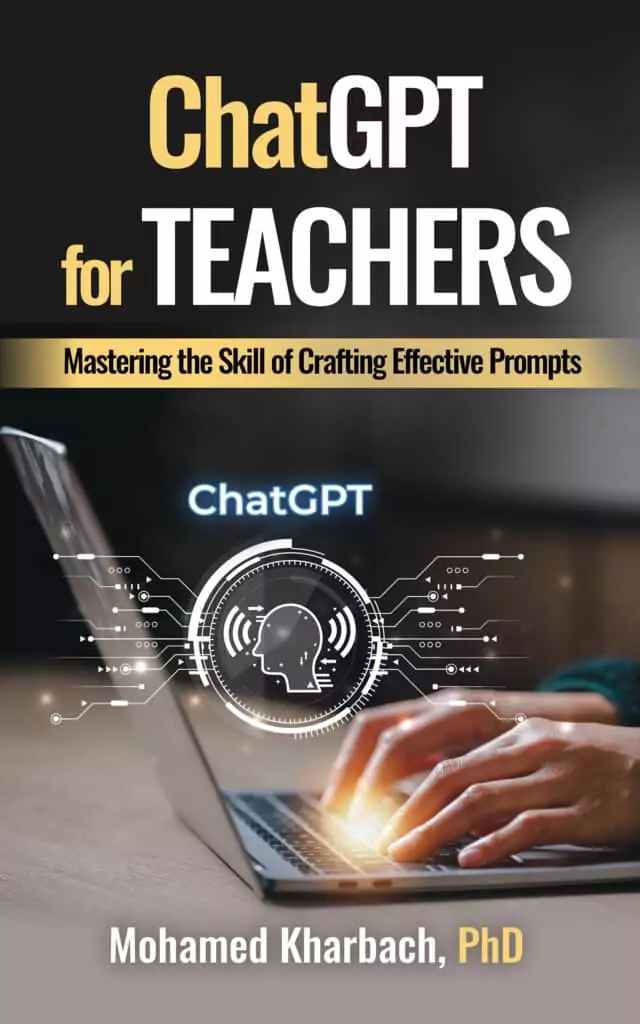Let’s dive into the world of Epic.com, shall we? Imagine a digital wonderland where kids actually get excited about reading – that’s Epic in a nutshell. It’s like Netflix, but for books, and it’s tailored for the 12-and-under crowd.
Picture this: a vast library of books, audiobooks, and videos, all designed to turn your students into reading ninjas. As a teacher, you get to play the role of literary DJ, curating a reading playlist for your class. You can set up your virtual classroom, add your students, and start dishing out reading assignments faster than you can say “once upon a time.”
But wait, there’s more! Want to check if your students are actually absorbing what they’re reading? Epic’s got you covered with built-in quizzes. It’s like having a mini-teacher’s assistant, helping you keep tabs on who’s racing through chapter books and who’s still struggling with “See Spot Run.”
In this post, we’re going to take a grand tour of Epic, exploring all the nooks and crannies of this digital reading playground. By the time we’re done, you’ll be ready to transform your classroom into a hotbed of literary adventure. So, ready to make reading the coolest thing since sliced bread? Let’s get Epic!
Why Epic.com?
Like Scholastic Book Club, Epic.com provides quality reading materials that are fun, interactive, and most importantly, kid-safe. Epic books are organized by reading level and interest. You can search over 40.000 titles, create and share collections, design quizzes and turn your kids’ reading experience into an interactive learning journey.
Some of the popular book series on Epic include: Goodnight Moon, Sesame Street, National Geographic, Wings of Fire, Curious George, Flat Stanley, Diary of Wimpy Kid, and more.
Epic.com features
Some of the main features provided by epic.com include:
- A huge library of diverse reading materials that include: audiobooks, Read to Me Books, Comic books, Graphic novels, chapter books, (non)fiction, and more.
- Reading materials are also available in French Spanish, and Chinese.
- Dictionary Lookup which allows students to click on any word to read and hear its definition.
- Incentives including digital badges and rewards to motivate students to read more.
- Personalized recommendations that meet students reading interests and levels.
- Progress tracking helps teachers monitor students reading journey giving them insider insights on how many books students have read, hours spent reading, videos finished and many more.
Does Epic offer a special version for teachers and educators?
Yes! There is an Epic School service offered for free to elementary school teachers and elementary school librarians. Head over to Epic.com/educators and sign up using your teacher email (not personal email).
Note that “the Educator version of Epic (Epic School) is intended for use in the brick-and-mortar elementary school classrooms or school library only. If your school is currently remote learning, you can still use Epic with your class during school hours (7am-3pm, Monday-Friday).”
How to create students profiles on Epic?
There are two ways to add new student profiles: You can either add them manually or you can import them through Google Classroom.
A- Add students profiles manually:
Here is how to add new student profiles to your teacher account:
- Login to your Epic teacher account
- Click on Roster
- Choose Add Student or Create Profile and type in your data
- Click on Add Student.
B- Add student profiles using Google Classroom
This feature is only available on the web and iOS versions of Epic. Here is how to add student profiles using Google Classroom on the web:
- Log into your Epic teacher account
- Click on Add Students
- Select Import Google Classroom
- After you sign into your Classroom account, click on the checkbox next to your class and select import to move your class.
How to create Classroom groups?
Epic lets you organize your students into different reading groups thus providing you with an easy way to assign readings and track students reading progress. Here is how to create a group:
- Log into your Epic account
- Click on My Students tab and select Roster
- Click on Create Group and enter the group name in the pop-up window
- Select the students you want to add to your group and click on Done.
How to find and assign books on Epic?
Epic library hosts tons of reading materials to use with your students. To access them, log in to your account and click on Explore to find books recommended by grade level or use the tool’s integrated search service to search for books by author, title or keyword.
You can also filter your search results by age, reading level, fiction or nonfiction, format (e.g., comic books, picture books, poetry, reference books, board books, activity books, etc), language (e.g., English, Spanish, Chinese, and French), quiz (e.g., search for books that have quizzes at the end), and after school (e.g., books that are available after school).
When you find the book you are interested in click on Assign to share it with the whole class or a student. To start reading the assigned books, students need to log in to their Epic accounts and access the books from the mailbox.
How to create and assign collections ?
Collections are lists of books and videos recommended by other teachers. To access collections, click on Explore, type in your search query then click on Collections from the search results page. Click on the heart icon to add any collection to your library. You can also click on Assign to assign the collection to students.
You also have the option to edit the collection to share it with others. To create a new collection simply tap the heart icon and start adding books and videos. Provide a title and description to your collection and choose whether you want to make it publicly available to others.

How to create and assign quizzes?
To be able to create and assign quizzes, click on Explore and type in your search query. Next, click the Quiz filter and turn on ‘only show books with quizzes at the end’. Browse through the collection and when you find the book you are interested in click to open it. Click on the three question marks and select Create quiz. Type in your questions (at least three) and answers and when you are ready to share it click on publish and then Assign.
Students can take the quiz when they log in to their Epic profile and click on Mailbox. To check students results click on My students tab and select Quizzes.
Is Epic Free?
Epic offers two plans: basic and unlimited. The basic plan offers limited features. The unlimited plan offers unrestricted access to all of the materials and tools on Epic. As stated earlier, ‘Epic School is free for elementary school educators worldwide’.
Video tutorials
Watch these video tutorials to learn more about the different features provided by Epic:
- Epic Read to Me and Dictionary Lookup
- How to Archive Your Roster on Epic
- How to Add Students to Your Roster
- How to Find and Assign Books on Epic
- How to Find, Create, and Assign Collections on Epic
- How to Find, Create, and Assign Quizzes
More sources:
- Epic School presentation for educators
- Epic School getting started
- Managing student profiles on EpicEpic educators resources