
It’s hard not to be captivated by those videos on social media platforms like TikTok, Instagram, and YouTube Shorts, where the captions dance and sync perfectly with the spoken words. They’re more than just eye-catching; they elevate the entire video experience. If you’ve been wondering how to add that extra zing to your own videos, you’re not alone.
Many of us are on the lookout for an app that does more than just slap on subtitles. We want something that brings our words to life in an animated, engaging way. Well, look no further. In today’s post, I’m excited to share some top-notch apps that excel in adding beautifully animated captions to videos. And I’m going to let you in on a little secret: my personal favorite for the past few months has been Submagic . Let me tell you why!
Submagic uses AI-driven technology to smartly enhance your captioning experience. In mere minutes, it can transform your dialogue into stylish, precise subtitles, embracing an impressive range of video formats from the classic 16:9 landscape to the trendy 9:16 shorts. But the true magic of Submagic lies in its flair for creativity.
It’s not just a captioning tool—it’s a platform where your captions come alive. Imagine garnishing your dialogue with a splash of color, a burst of GIFs, or a parade of animated emojis. This isn’t just captioning; it’s about crafting an immersive narrative that captivates your audience, making it an indispensable asset for educators, content creators, and anyone eager to elevate their video content.
Importance of Video Captions
For those of us in education, we all know that captions and subtitles do more than just display text; they are key to inclusivity and accessibility in learning. They empower students in language classrooms, helping them improve their linguistic abilities and expand their vocabulary. For individuals with hearing impairments, these tools provide essential access to auditory content in videos.
Beyond educational settings, the utility of captions is universally felt. Imagine being in a noisy environment or encountering a video in an unfamiliar dialect; captions and subtitles are your lifeline, ensuring you don’t miss a beat. While YouTube and other platforms offer basic captioning services, specialized apps bring a whole new level of sophistication and customization.
Without further ado, I invite you to check this carefully curated list featuring some of the best captions video apps.
Best Apps for Adding Subtitles and Captions to Videos
Here are our top picks for best apps for adding subtitles and captions to videos:
1- Submagic – Best app to add subtitles to videos (overall)
Submagic is one of my favourite app for adding captions to videos. As someone who’s always on the lookout for innovative educational technology, I was thrilled to find that Submagic, which is already a daily go-to for over 400,000 creators, is a real game-changer. It harnesses the power of AI to generate stylish and precise subtitles in just a minute – and I’m not just saying this because I’m affiliated with them. The versatility of this tool is remarkable; it effortlessly accommodates various video formats, whether you’re working with traditional landscape videos (16:9) or trending formats like Reels and shorts (9:16).
But here’s where Submagic truly shines and sets itself apart: it transforms subtitles into an art form. You can infuse your captions with personality by adding colors, GIFs, and even animated emojis. It’s these little touches that can amplify your engagement online. For educators, content creators, or anyone looking to make their videos more accessible and engaging, Submagic is a gem worth exploring.
App details:
- Age: 1
- Compatibility: IOS (Iphone, Ipad,Mac) and Android.
- Price: Free. offers in-app purchases
- Languages: 50+
2- MixCaptions
MixCaptions is a good app to add subtitles and captions to your videos, The way it works is simple: upload your video and MixCaptions takes care of automatic captioning. You can always edit your video captions after they were transcribed.
Other features provided by MixCaptions include the possibility to show captions in three different positions: at the top, in the middle, or at the bottom of the videos.
Users can also edit text, fonts, and colors; import SRT files, and save subtitled videos to their devices. MixCaptions also supports over 20 transcription languages including English, Dutch, French, German, Korean, Italian, Hebrew, Russian, Spanish and many more.
Premium features offered include transcription of longer videos (e.g., 10 minutes or 30 minutes), no watermark, export SRT files, add your text or image watermark, and more.
App details:
3- Kaptioned
Kaptioned uses artificial intelligence (AI) to auto detect the text spoken in videos and automatically produces subtitles for videos. Like MixCaptions, Kaptioned provides a wide array of editing and customization options for users.
For instance, you can add your text and captions to any part of your video. You can also change the style and colors of your subtitles. And most importantly, you can opt to have subtitles displayed in two languages at once. Your captions can be exported as SRT file.
App details:
4. Kapwing
Kapwing is another of my favourite video editors that is also available as a mobile app. Kapwing allows you to add captions and subtitles to videos, insert text anywhere in the video, remove video background, trim and resize video parts, enable automatic transcription, and many more.
Kapwing also offers collaborative features allowing you to collaborate with your team mates and create awesome video content.
- Age: 4+
- Compatibility: Android.
- Price: Free. offers in-app purchases
5. Teleprompter
Teleprompter allows you to record videos and automatically add captions and subtitles to them. The way it works is simple: you start reading from a prompt while recording yourself in HD. The script appears next to the camera lens helping read your message while making direct eye contact with your audience.
Teleprompter allows you use a remote control to start and stop the recording and control the scrolling script. You can import your script from places such as Dropbox, IcLOUD OR Google Drive. You can also share your scripts across various devices and many more.Once your video is recorded you then edit it the way you want.
6. Automatic Captions & Subtitles
Automatic Captions & Subtitles is another good app to add captions and subtitles to videos. You can easily generate automatic captions in over 80 languages and translate them into over 100 languages.
You can then export them in different formats such as SRT, VTT, SUB, DFXP, and TXT. You can generate captions and subtitles for YouTube videos by simply pasting the link from the YouTube app. You can also use the app to generate captions for video and audio files, Instagram Reels, TikTok, and YouTube Shorts.
- Age: 4+
- Compatibility: Android.
- Price: Free. offers in-app purchases
7. AutoCap
AutoCap enables you to automatically add animated captions to videos. The app recognizes the video’s audio and transcribes it into text. Autocap can transcribe up to 5 minutes length (10 minutes for subscribers) of video’s audio, more than five minutes you need to do it manually.
Here is how Autocap works: first select or record your video, edit the transcripts of the video, choose your text style and animation, save your work as MP4 video to share with others or upload to video hosting platforms.
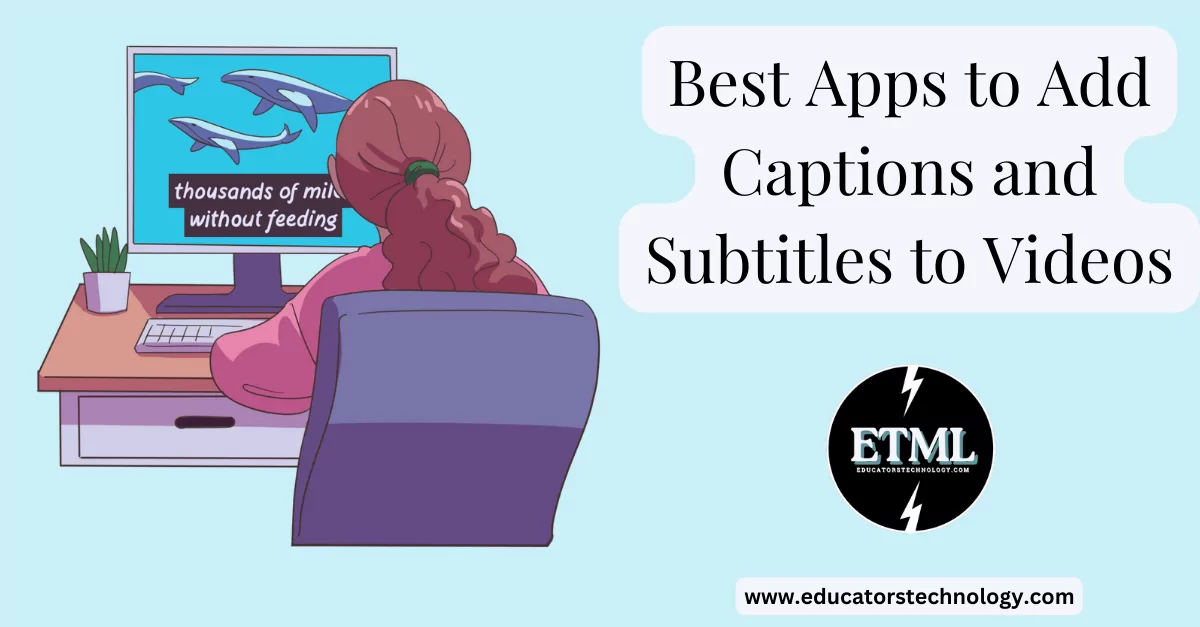
8. Voicella
Voicella is another app to use to add captions and subtitles to videos. Besides adding subtitles, the app also supports translation allowing to translate the audio of your video into over 90 languages.
You can easily use the app’s editor to transcribe text and add your subtitles on the video timeline. You can adjust the font, size, colour and position of your subtitles and place them anywhere you want on the screen. Once your video is ready you can share it with others on social media.
- Age: 4+
- Compatibility: Android.
- Price: Free. offers in-app purchases
9- Veme.ly
Veme.ly allows you to create annotated videos to share on your social platforms. You can import videos from your library, download them from a third party platform, or record them directly within Veme.ly.
Once added, you can add text above or below the video. You can also add ‘captions either manually or by importing your SRT File from cloud services to save your precious’. Other elements to add to your videos using Veme.ly include emojis, progress bars, borders, banners, GIF or image stickers, your own watermark, and many more.
App details:
- Age: 4+
- Compatibility: iOS (iPhone, iPod).
- Price: Free. Offers in-app purchases
10- Captions for Talking Videos
Captions, as its name indicates, does just that: automatically generates and adds captions to videos.’Forget typing in captions for your videos by hand every time you’re ready to post. “Captions” will automatically create captions for your videos and give you editing power to adjust content before you’re done. Simply export your finished captioned video and share it wherever you want.’
App details:
- Age: 4+
- Compatibility: iOS (iPhone, iPod) and Android.
- Price: Free. Offers in-app purchases
Final thoughts
Captions and subtitles aren’t just an afterthought; they’re a necessity in today’s diverse and digital learning environment. They act as a bridge, linking the gaps in accessibility, enhancing comprehension, and offering a more inclusive space for all students. This goes from the bustling language classroom to educational videos played in a noisy environment.
While built-in tools like YouTube’s captioning service are a start, specialized apps take this a notch higher, offering features that range from multi-language support to customized styling. MixCaptions, Kapwing, and Voicella, to name a few, show that technology is indeed widening its arms to include everyone in the realm of education and beyond.




