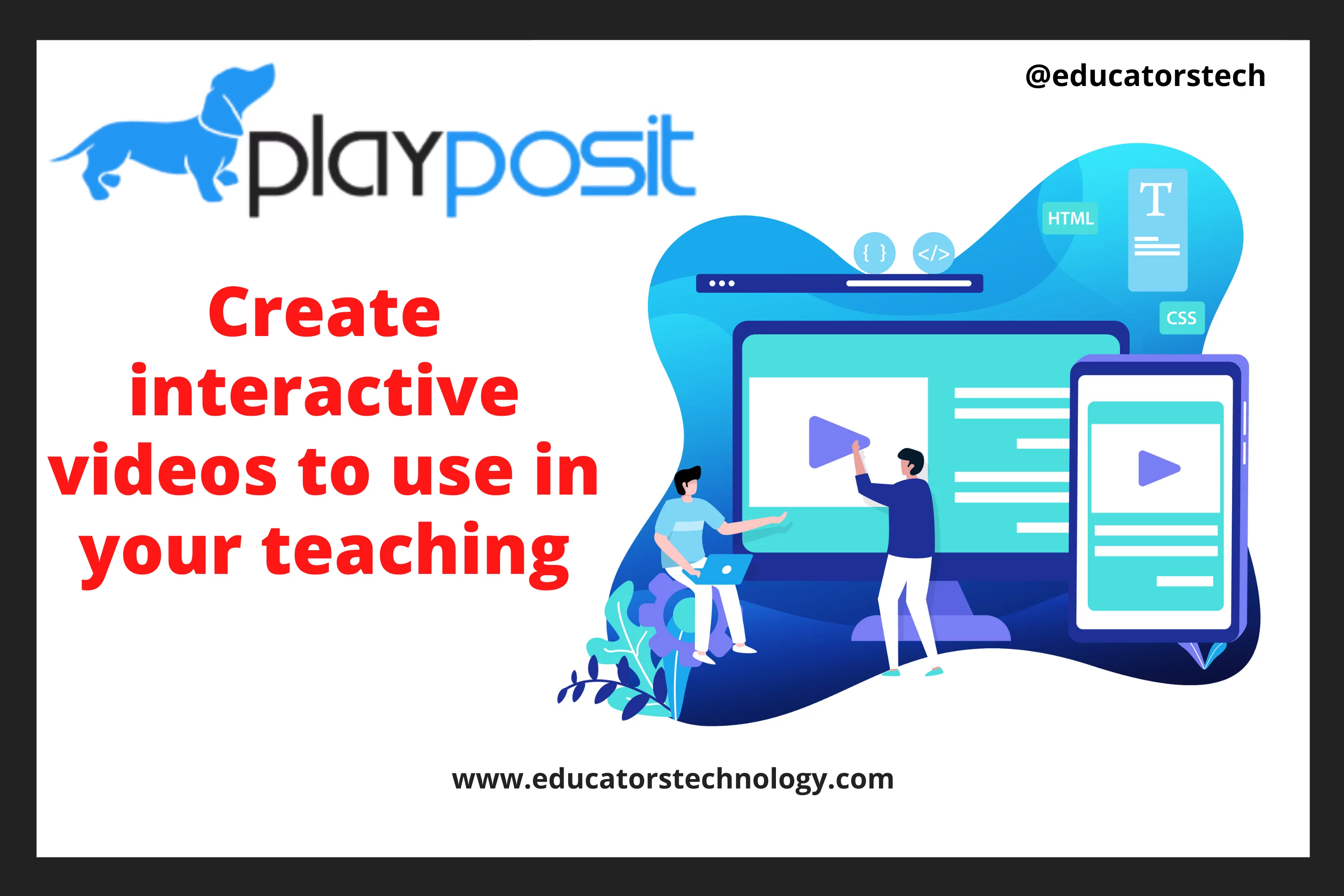PlayPosit is an educational platform that allows you to create interactive video lessons, called bulbs, using videos from YouTube, Vimeo, Panopto, and several other video hosting sources. You can add different interactive features to videos and create immersive learning experiences for your students.
You can create a class on PlayPosit and invite students to join. You can assign bulbs and monitor students progress. PlayPosit also allows you to host live bulbs for the whole class to watch and interact with. As such, PlayPosit is definitely a good alternative to Edpuzzle.
In this review post, I introduce you to PlayPosit and share with you some of the ways to use it in your classroom. More specifically, the review covers the following points:
- Best practices for using PlayPosit in your teaching
- PlayPosit features
- How to use PlayPosit in your classroom?
- How to create a class on PlayPosit?
- How to add students to your PlayPosit class?
- How to search for premade bulbs?
- What is PlayPosit Broadcast?
- How much does PlayPosit cost?
Best practices for using PlayPosit in your teaching
PlayPosit features
- Add auto-graded interactions to your bulbs such as multiple choice questions, fill in the blank, and check all.
- Bulbs can also include various types of interactions such as discussion forums, reflective pauses, free response questions, URLs, videos,
- Teachers can add feedback (e.g., notes, clarifications, comments. etc) to each answer choice
- Create interactive videos from assembling various video segments
- Bulbs can be created out of uploaded videos, recorded videos, or videos from popular video hosting platforms (e.g., YouTube, Vimeo, etc).
- Use PlayPosit’s premade bulbs to assign interactive videos to students
- Trim and crop portions you want to exclude from your videos
- Add captions to your videos. Upload caption files to your bulbs
- Create classes, invite students to join, and assign bulbs to work on
- Use Monitor to access students performance data and keep track of their learning
How to use PlayPosit in your classroom?
How to create a class on PlayPosit?
PlayPosit allows you to create classes in your account and invite students to join them. To create a class in PlayPosit:
- Log in to your teacher account
- Click on My Classes from the left sidebar
- Click on ‘Create your first class’
- Type in a name for your class
How to add students to your PlayPosit class?
PlayPosit offers three options for adding students to your class:
1- Class code
2- Students register to join your class
3- Upload your student roster
How to search for premade bulbs?
- Log in to your teacher account
- Select premade bulbs from the left sidebar
- Search for bulbs by keyword, tags, creator or bulb name, etc
- When you find the bulb that interests you, click on the thumbnail or the triple dot icon to either preview the bulb or copy it to your own library.
What is PlayPosit Broadcast?
- Don not require login: Allows students to complete the broadcast bulb without having to log in to PlayPosit.
- Do not require learner name: ‘Creates a URL that does not require a learner to enter their name before starting the broadcast bulb. Their response will be stored in the gradebook as an anonymous name’
- Show QR code: ‘ A QR code will be generated and shown on screen to share with learners. This QR code will change dynamically depending on what option toggles have been selected for the broadcast. Click the image to copy the QR code into the notepad for sharing.’
How much does PlayPosit cost?
- Classroom Pro ($144/Year): For individual teachers and offers unlimited learner attempts, upload videos, advanced bulb customization options, analytics, and more.
- The other two premium licenses provided by PlayPosit include: Institutional license and Enterprise license.