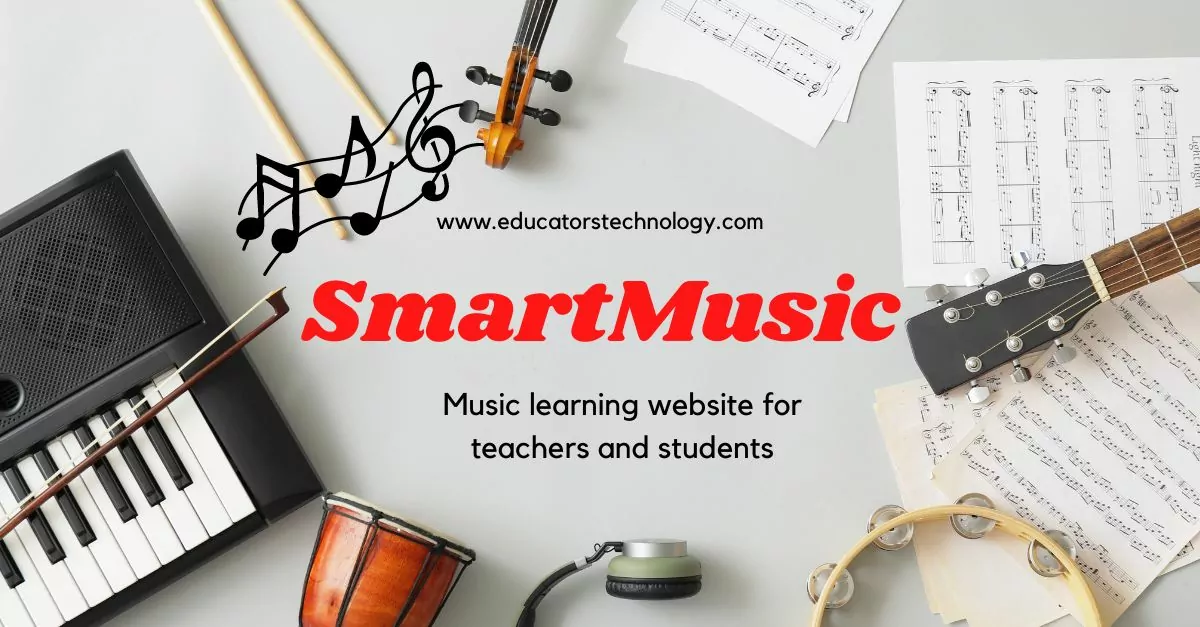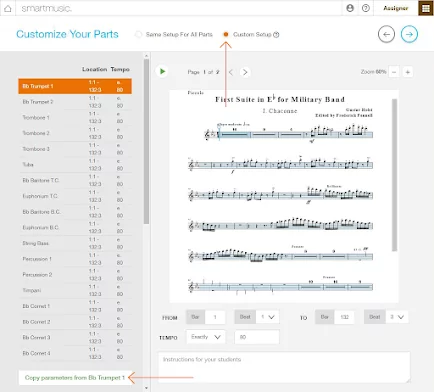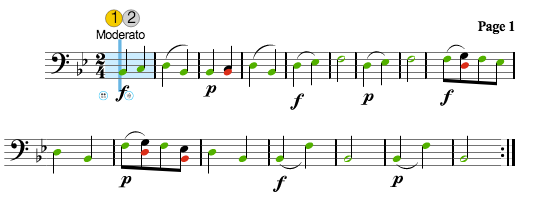How to create a class on SmartMusic?
How to create and share music assignments on SmartMusic?
SmartMusic Gradebook
SmartMusic Library
SmartMusic video tutorials
- What is SmartMusic? by SmartMusic
- SmartMusic Tutorial, by Mr Rhodes
- SmartMusic for Students, by SmartMusic
- SmartMusic Student Login Tutorial, by Boot Camp
- Smart Music Tutorial: Student Navigation, by Mr. Long Band Aid
- Enrolling Students – Video for Teachers, by SmartMusic