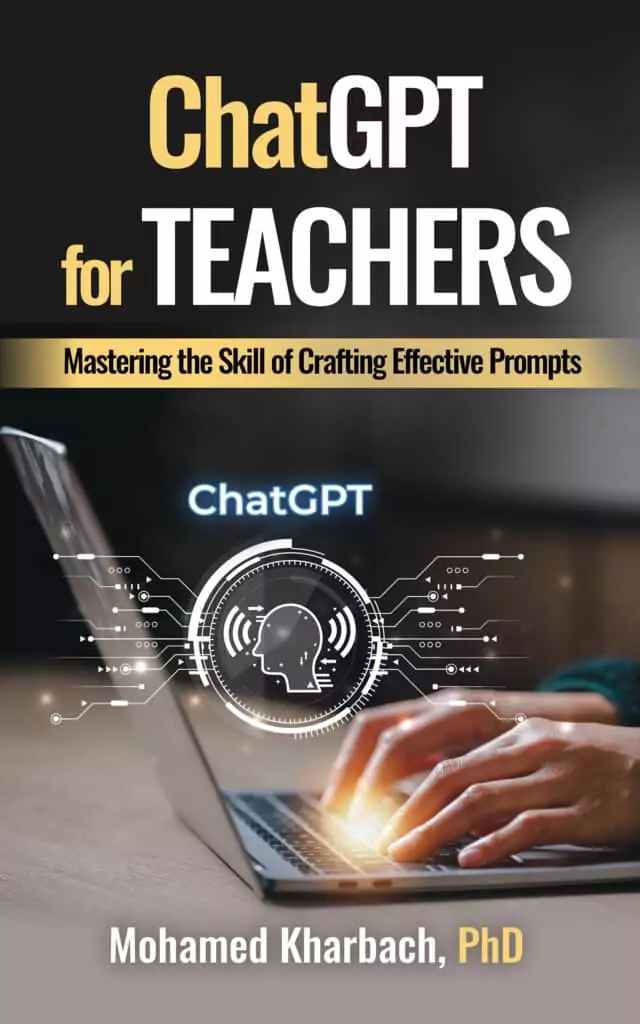OpenAI has recently introduced a new feature called Agent Mode. I’ve spent considerable time testing it across different tasks, and I put this guide together to help teachers understand what it is and how to use it effectively.
Let’s start here: ChatGPT Agent Mode is unlike anything we’ve seen so far. It doesn’t just respond, it acts. Think of it as combining the powers of deep search, operator-level execution, and ‘ChatGPT’s conversational fluency’.
WHAT IS AN AI AGENT?
According to Ross (2025), an “agentic AI (also called an AI agent) refers to an artificial intelligence system that can independently make decisions and take actions to achieve specific goals, usually with little or no human supervision.”
Related: ChatGPT Study Mode: Teachers’ Guide
Key Capabilities of ChatGPT Agent
Here are some of main features that stood out to me from trying out ChatGPT Agent Mode:
- Deep research with sources
- Web navigation and form-filling
- File handling: docs, spreadsheets, slides
- Code execution; charts and data analysis
- Calendar tasks and recurring schedules
- Drafts editable in Google Docs/Slides
How to access ChatGPT Agent?
ChatGPT Agent is currently available on Pro, Plus, and Team plans. To access it, open a new chat and switch the mode to “Agent.” You’ll see it start using a virtual browser or tools as needed.
Note: Education rollout is coming.
Tips before you start
Familiarize yourself with these tips before you start using ChatGPT Agent mode:
- Be clear about the deliverable: “Put results into a Google Doc” or “Return a CSV I can download.”
- Give a scoring rubric or criteria early if you want consistent evaluation.
- Allow the agent to proceed, but intervene when it drifts. You can Pause/Continue and nudge it.
- If your school restricts external browsing, ask it to work only from provided documents.
Audit trail
Agent shows steps and logs. You can review each action it took, which helps with transparency and troubleshooting.
WHAT IS CHATGPT AGENT?
ChatGPT Agent is OpenAI’s agentic mode inside ChatGPT that can plan tasks and then act on the web and in files using its own virtual computer. It switches among a text browser, a visual browser that clicks and types on sites, a terminal for running code, and connectors to apps like Gmail, Notion, Canva, Google Drive, SharePoint, to name a few.
You can watch its steps in real time, interrupt it, or take over the browser, and it asks for confirmation before consequential actions. It can hand you editable outputs such as .pptx slide decks and .xlsx spreadsheets, and you can schedule tasks to recur. (OpenAI)
How Does Regular ChatGPT Differ from Agent Mode
ChatGPT Agent mode is nested within ChatGPT ecosysm but it differs from other models (e.g., GPT-4o, GPT-4,5, o3, o4-mini, o4-mini-high, etc). Here are the main differences:
Regular ChatGPT
• Conversation stays in the chat window; it does not click buttons or fill forms on websites.
• You drive every step with prompts.
• No virtual desktop, limited to generated text, images, code, or simple file edits.
ChatGPT Agent
• Acts on the open web with a visual browser, reads pages with a text browser, executes code in a terminal, and uses connectors for your data sources.
• Runs multi-step workflows with fewer hand-offs, then pauses for your confirmation when needed.
• Produces editable artifacts and can schedule recurring runs.
• Requires Pro, Plus, or Team today; Enterprise and Edu are rolling out next. Usage caps apply.
Why ChatGPT Mode Matters for Us in Education?
As I mentioned before, ChatGPT agent is a transformative technology, nothing compared with what we have seen so far. Here is why it’s an important technology:
- Admin load reduction: off-load repetitive, multi-step chores like collecting resources, converting data to slides, and drafting weekly summaries with citations, while you supervise final decisions.
- Transparent process: every action is visible and interruptible, which aligns with responsible AI use in schools.
- Data where you work: connectors can bring Drive, SharePoint, or Notion content into context for faster prep and reporting. Mind the privacy settings and district policy.
- Practical governance: “watch mode,” confirmations, and read-only connector behavior help keep risk in check, which matters for FERPA/COPPA compliance discussions with IT.
Teacher Use Cases at a Glance
From planning lessons and scanning policies to generating feedback and streamlining admin work, here are some practical ways teachers can put it to work (see attached document for more details and prompt samples)
1. Lesson Planning
Transform standards into a practical lesson outline with sources and student activities
Prompt
You are an instructional design assistant for a grade [X] [subject] teacher. Using the following standard(s): [Paste standard(s)] Do the following:
- Produce a 60-minute lesson outline with: objectives, warm-up, direct instruction, guided practice, independent practice, and exit ticket.
- Pull 3 high-quality open resources that align with the standard and briefly explain why each fits.
- Output the deliverable as a Google Doc I can edit.
Differentiation
Add “Include differentiation for ELL and IEP students in each segment.”
Rubrics and Feedback Banks
Generate rubric templates and feedback snippets aligned to criteria
Prompt
Create a rubric for a [type of assignment] at grade [X], aligned to [standard or framework]. Use 4 performance levels with clear descriptors for each criterion:
- [Criterion 1]
- [Criterion 2]
- [Criterion 3]
- [Criterion 4]
Then generate a feedback bank: 5 strengths and 5 next steps per criterion, phrased in student-friendly language. Export to a Google Doc with a table for the rubric and a section for feedback comments I can copy-paste.
Extension
Ask it to convert the rubric to a Google Sheet with drop-downs for quick scoring.
3. Parent Communication
Draft tailored parent letters and consent forms in batches.
Prompt
You are my school communication assistant. Create a parent letter about our upcoming unit on [topic], including goals, how families can support at home, and a brief note on how AI tools will be used responsibly in class.
Then draft a consent form for [activity], with sections for purpose, data handling, opt-in/opt-out, and contact information. Output both documents as separate Google Docs.
Batching
Provide a CSV of student names and parent emails to generate customized letters per class.
4. Research Scans with Sources
Scan policies or research and summarize with citations.
Prompt
You are a research assistant. Search reputable sources (government, university, major NGOs) for current K–12 AI policies in Canada. Extract:
- Policy name, jurisdiction, date
- Key teacher responsibilities
- Data privacy guidance
- Student use guidelines
- Contact or reporting channels
Return a summary table and a 500-word brief with citations. Export both to a Google Doc.
Note
If your district blocks browsing, upload PDF policies and say: “Use only the provided files.”
5. Data and Reporting
Analyze a class dataset and produce visuals and findings.
Prompt
You are my data analysis assistant. Here is a CSV with student quiz scores across 4 units. Tasks:
- Clean the data and identify missing values.
- Compute averages by student and by unit.
- Create bar charts for unit averages and a scatter plot of study time vs score.
- Write a 300-word findings summary with two instructional next steps.
Export the charts and summary into a Google Slides deck: 1 chart per slide, plus a conclusion slide.
Tip
If charts look off, ask the agent to adjust labels or scales and regenerate.
6. Admin Tasks and Forms
Fill repetitive forms from a dataset and keep a calendar updated.
Prompt
You are my admin assistant. Using this CSV of student club members, fill out the school club registration form for each student on the site [URL]. Use the same responses for shared fields. Then add each club meeting to my Google Calendar for Wednesdays at 3:30 pm, with location and a reminder the day before.
Note
You may need to grant permission for the agent to interact with your calendar.
7. Professional Development
Build a workshop outline with activities and a slide deck.
Prompt
Design a 90-minute PD workshop for teachers on “Evidence-Based Teaching with AI Tools.” Include:
- Short opener activity
- 3 core practices with examples
- Hands-on exercise using a tool
- Reflection and exit ticket
Create a Google Slides deck with speaker notes. Use simple, clean slides I can modify.
Extension
Ask it to generate a one-page handout in Google Docs for participants.
Safety, Ethics, and Limits
What to watch
- Accuracy varies: Outputs can contain errors or stale info. Always verify sources and claims.
- Bias and privacy: Do not paste sensitive student data. Be mindful of bias in outputs and sources.
- Access limits: Some sites block automated browsing. Provide files directly when needed.
- Overshooting: Agents can over-execute. Pause if it drifts, then nudge with specific instructions.
- Disclosure: Be transparent with students and families about how AI is used. Document your process when needed.
Good practice
- Verify facts and attributions
- Keep humans in the loop for judgment calls
- Prefer reputable sources and primary docs
- Use district-approved accounts and tools
Final Thoughts
ChatGPT Agent is not just another chatbot. It is an autonomous assistant that can plan, click, compute, and deliver finished artifacts. For teachers, that means:
- Less time on repetitive digital tasks
- More time on instruction and feedback
- Better, faster research with sources
- Reusable templates for rubrics, letters, and reports
Start small: pick one workflow you repeat often, research scan, rubric building, or form filling, and have the agent run it end to end. Review, tweak, then reuse.