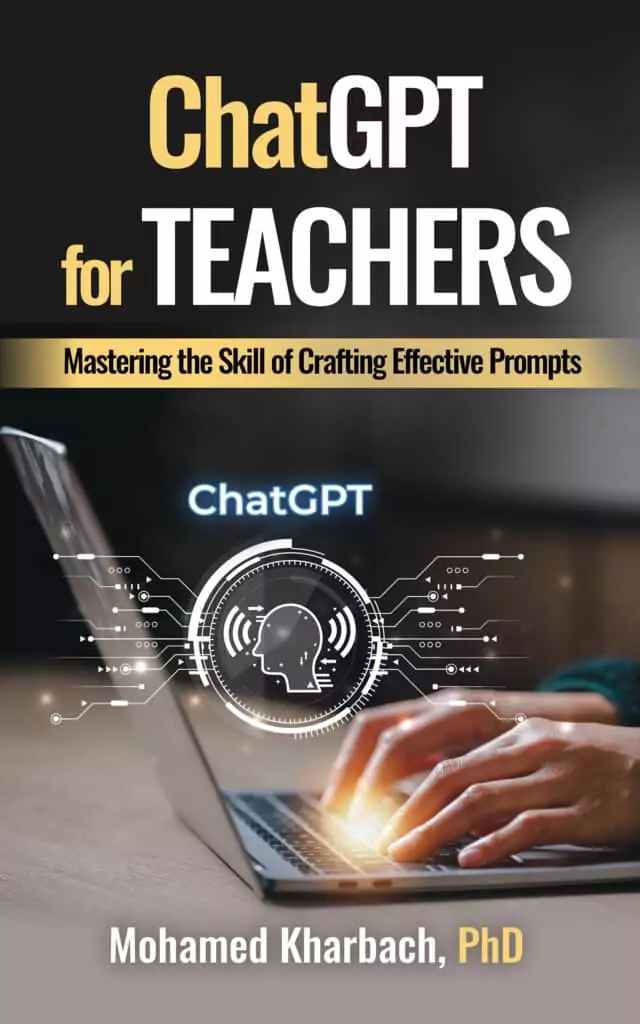A few days ago, Canva rolled out a bunch of new AI features that take its already impressive toolset to another level. I’ve been a long-time fan of Canva and honestly consider it one of the best design platforms out there for educators. Just to be clear—this isn’t a sponsored post, and I have no affiliate links with Canva. I’ve simply used it for years to create the visuals and posters I share here and on social media. It’s practical, intuitive, and a real time-saver.
Since Canva started integrating generative AI into its ecosystem, it has quietly become a powerhouse of productivity tools—many of which go unnoticed by teachers and educators.
In this quick post, I’ll walk you through some of the major new AI-powered features, explain what they do, and share a few ways you can use them in your teaching. Let’s jump in.
Canva AI New Features
Here is a quick round-up of the new AI features released by Canva:
- Canva AI: A built-in assistant to help you brainstorm ideas, generate content, and polish designs using prompts.
- Visual Suite 2.0: Combines presentations, videos, whiteboards, docs, and spreadsheets into one seamless workspace.
- Magic Studio at Scale: Lets you bulk create content, resize designs instantly, and translate across multiple languages with one click.
- Translate: Instantly translates content across designs for global use.
- Canva Sheets: A smart spreadsheet tool with AI features like Magic Insights and Magic Formulas for data analysis and automation.
- Magic Charts: Turns raw data into dynamic, interactive charts automatically.
- Canva Code: Generates interactive apps and tools from plain text descriptions—no coding needed.
- Bulk Create: Auto-generates multiple versions of a design by pulling data from Canva Sheets or CSV files.
- Photo Editor: Uses text prompts to edit photos—change backgrounds, styles, or elements effortlessly.

Application in Teaching
Here are some suggestions on how to use the new features in your teaching:
1. Bulk Create
Bulk Create is a serious time-saver for teachers handling repetitive design tasks. Instead of manually editing individual worksheets or certificates, you can connect a spreadsheet and automatically generate personalized versions, perfect for things like student name tags, flashcards, awards, or assignment sheets. It’s a simple way to streamline classroom prep, especially when working with large groups.
2. Canva AI
Canva’s built-in AI assistant can help teachers with everything from generating catchy lesson titles to writing classroom instructions or brainstorming ideas for activities and projects. If you’re stuck trying to come up with a theme for a poster or need quick content for a bulletin board, just type a prompt and let the AI give you something to build on. It’s like having a creative partner sitting next to you.
3. Translate
The Translate feature is especially valuable in multilingual classrooms. With just a click, you can convert your handouts, slides, or newsletters into different languages, making communication with students and families much more inclusive. It’s ideal for teachers who want to bridge language gaps without relying on external tools.
4. Photo Editor
This AI-powered editor lets you quickly transform visuals using text prompts. You can remove or replace backgrounds, apply a specific style, or enhance an image for a student project or classroom display. It’s a fast way to make your visual materials look polished and engaging without needing advanced design skills.
5. Canva Code
Canva Code is a great option for teachers who want to add interactive elements to lessons but don’t have coding experience. Just describe what you want—a quiz, a spinner, a learning game and Canva will generate the functionality. It opens up creative possibilities for digital activities and tools without needing to write a single line of code.
6. Canva Sheets
This isn’t just another spreadsheet tool. Canva Sheets comes with smart features like Magic Insights and Magic Formulas that help teachers quickly analyze student performance, attendance, or survey data. You can use it to track progress or plan group activities based on real-time information all without needing to be a spreadsheet expert.
7. Magic Resize
With Magic Resize, you can create a single design and instantly repurpose it for multiple formats: posters, handouts, slides, or even social media graphics. It’s perfect when you want to maintain a consistent look across different materials without redesigning everything from scratch.
8. Visual Suite 2.0
Visual Suite 2.0 brings all of Canva’s core tools—presentations, whiteboards, docs, videos, and spreadsheets into one unified workspace. For teachers, this means less toggling between apps and more focus on content creation. Whether you’re building a full lesson, organizing materials, or collaborating with colleagues, it keeps everything in one place.
9. Magic Charts
Magic Charts makes it easy to take raw student data like test scores, feedback, or behavior logs and turn it into clean, interactive charts. It helps you visualize trends at a glance, making it easier to spot learning gaps or share insights with students and parents in a clear, compelling format.

Final thoughts
Canva is definitely a platform that deserves a place in your edtech toolkit. I know there are plenty of tools out there claiming to make your teaching life easier, but what sets Canva apart is how practical, versatile, and easy it is to use especially with these new AI-powered features. Whether you’re designing in bulk, translating materials, analyzing student data, or building interactive content, Canva brings it all together in one intuitive space. If you haven’t explored its latest AI updates yet, I’d argue now is the perfect time to dive in.