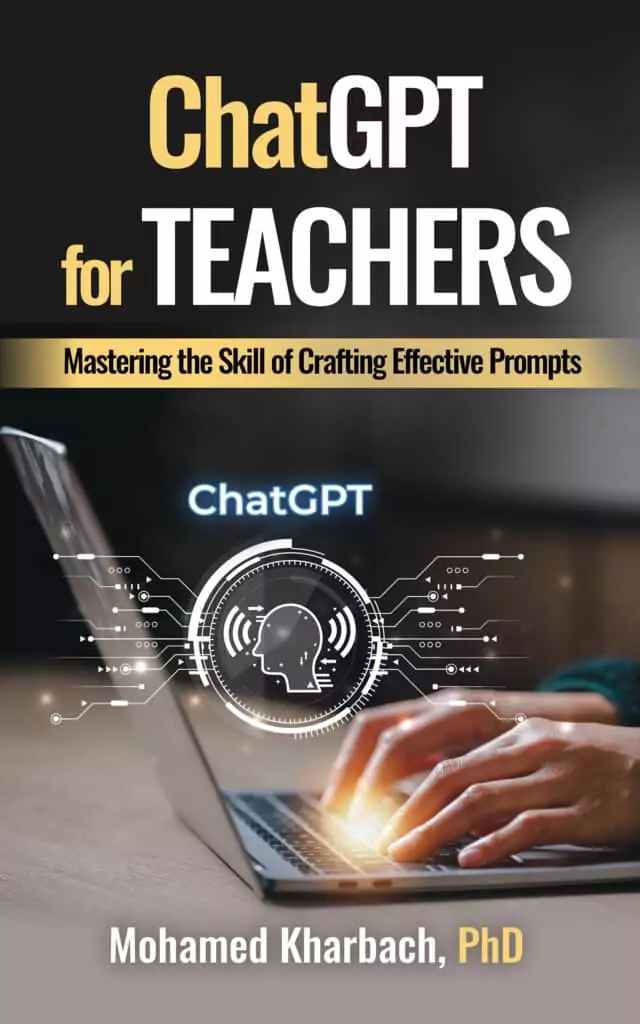Turning off SafeSearch on Google is pretty straightforward, both on desktop and mobile devices. This feature is there to filter out explicit content from your search results, but sometimes you might need access to unfiltered information for your research or other purposes.
Turn Off SafeSearch
Here’s how to turn off SafeSearch:
On Desktop (Windows, Mac, Linux, Chromebook)
- Open Google Search: Start by visiting Google.com on your preferred web browser.
- Access Settings: Look for the “Settings” option, usually found at the bottom-right corner of the Google homepage.
- Navigate to Search Settings: Click on “Settings” and then select “Search Settings”.
- Disable SafeSearch: In the “Search Settings” page, scroll down to the “SafeSearch filters” section. Here, you’ll see the option to turn SafeSearch off. Simply uncheck the box or select the “Off” option.
On Mobile (iPhone, iPad, Android)
- Open Google on Your Browser: Use your mobile browser to go to Google.com.
- Go to Settings: Tap on “Settings” at the bottom of the Google page.
- Select Search Settings: From the menu, choose “Search Settings”.
- Turn Off SafeSearch: Scroll to the “SafeSearch filters” section. Tap on it and then select the option to turn SafeSearch off.
Remember, the setting syncs across all your devices where you’re signed in with the same Google account. So, changing it on one device should reflect on others too. However, if your account is managed by someone else (like a parent or guardian), they might need to disable SafeSearch for you.
Watch this quick tutorial to see how to turn off SafeSearch:
For those of you interested in learning about Google SafeSearch here is a quick overview
What is SafeSearch?
SafeSearch is a feature offered by Google Search that acts as a filter for explicit content in search results. Its primary function is to prevent sexually explicit material, like pornography, from appearing when you’re searching the web. This feature is especially useful in educational settings, homes with children, or any environment where you might want to ensure that search results stay appropriate.
Here’s a bit more detail about SafeSearch:
- Filtering Content: SafeSearch attempts to block explicit images, videos, and websites from Google Search results. It’s not 100% accurate but significantly reduces the chances of encountering unsuitable content.
- Default Settings: In some cases, SafeSearch might be turned on by default, especially on networks in schools or public libraries. This is to ensure a safer browsing environment for users of all ages.
- Customization: Users have the option to turn SafeSearch on or off. This can be useful for adults or researchers who might need access to unfiltered search results for legitimate reasons.
- How It Works: Google uses advanced algorithms and filtering techniques to identify and exclude explicit content. The exact workings are proprietary, but it involves analyzing text, metadata, and image recognition technologies.
- Limitations: While SafeSearch is quite effective, it’s not foolproof. Some explicit content might slip through the filters, and sometimes it might over-filter and block content that isn’t actually explicit.
- For Managed Accounts: For Google accounts managed through Family Link or in an educational or corporate environment, the ability to turn SafeSearch on or off might be restricted by the administrator.
- Importance in Education: For educators and parents, SafeSearch is a valuable tool to help control the kind of content children and students can access online, keeping their online environment more secure and appropriate.
Final thoughts
While this post covers how to turn off Google’s SafeSearch feature, it’s crucial to emphasize the importance of using SafeSearch, particularly in environments with students, children, and in school settings. SafeSearch acts as a vital digital gatekeeper, filtering out explicit and inappropriate content from search results, which is essential in maintaining a safe and conducive learning atmosphere.
The use of SafeSearch in educational settings can’t be overstated. It serves as a first line of defense against the vast and often unpredictable nature of internet content. By filtering out explicit material, SafeSearch helps in preserving the innocence and focus of young learners. This is particularly critical in an era where digital literacy and online safety are as important as the learning content itself.
Moreover, SafeSearch aids in aligning online exploration with the values and norms expected in educational environments. It supports educators and parents in their efforts to provide a controlled and safe digital learning space. The internet is an incredibly rich resource for learning and development, but it also poses challenges in terms of content suitability. SafeSearch mitigates these challenges, allowing students to harness the educational benefits of the internet while minimizing exposure to unsuitable material.
In essence, while it’s possible to disable SafeSearch for specific, controlled, and adult-supervised scenarios, I highly recommend keeping this feature activated, especially when the internet is being accessed by younger audiences or in educational settings. The protection it offers is a crucial aspect of responsible digital citizenship and internet use in education.