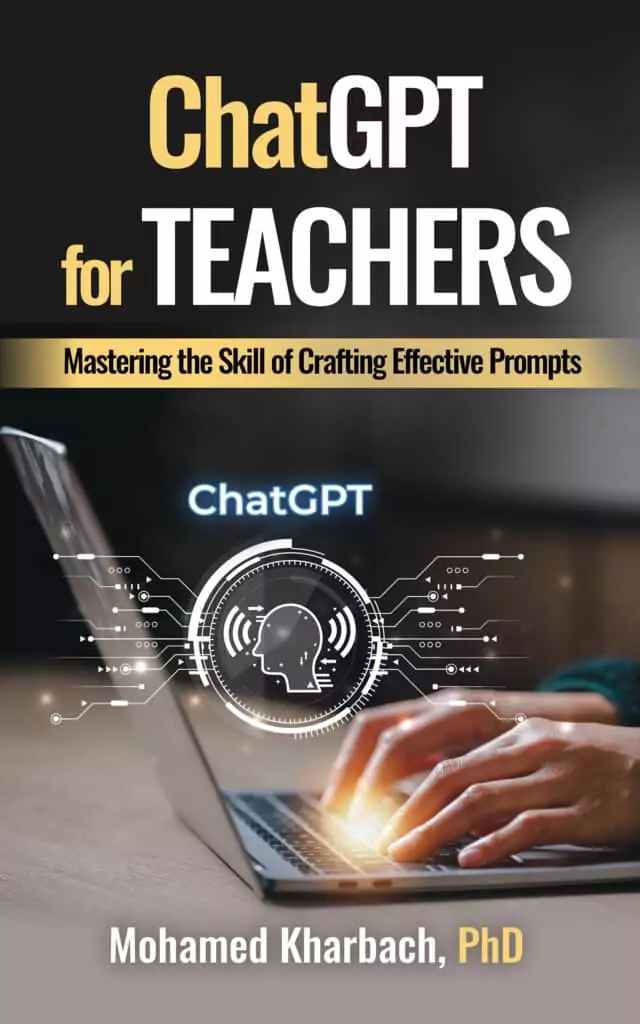In today’s post, I am sharing with you this excellent tool called Blooket which allows you to integrate game-based learning into your teaching. The way it works is simple and easy with hardly any learning curve.
Blooket games are based on question sets. Each game includes a wide variety of questions. Blooket library features tons of pre-made games spanning various subjects including math, language arts, science, history, social studies, and so forth.
Browse through the collection of ready-made games and pick those that align with your curriculum goals. You can use the search box to search for specific games. Once you find a game, click to open it. From there you can host it live with your students, assign it as a homework in which case students will be able to work on it independently and at their own pace, or your can assign it solo which is excellent for independent study.
If you rather create your own games, then head over to your dashboard and click on Create. Type in a title and description for your game then choose a crea method then hit Create. You can either enter questions manually, import them from Quizlet, or from a CSV file.
You can add multimedia materials to your questions. You can add images and record audio questions. Note here that some features like recording audio are reserved for premium users. the same applies the game modes , some of these are not free either.
For each question, there are four answers, one of which should be the correct answer. Go ahead, fill in the questions and answer options. You can add as many questions as you like. Once done click to generate the question set. You can then edit the setting of the game. You can customize play time, due date, and many more.
When click to host it as a live game in which case you will be provided with a game ID or a generated URL to share with students to join the game. When students engage with the game, you will be able to track their progress, access performance insights, and identify areas they are struggling with.
Students are not required to register to play the games. However, having a student’s account allows students to “track their stats, place in global leaderboard rankings, buy and sell Blooks, and participate in upcoming community-wide events!”
Here is a video tutorials I recorded explaining how to use Blooket:
How to Create a Question Set on Blooket?
Watch this video to learn more about how to create a question set on Blooket
How to Host a Live Game with Your Students?
To host a live game, you can choose games you have created or use pre-made games in Blooket library. Click on ‘Host’ and choose a Game Mode from the options provided and click on Assign.
Make sure you select the game mode that supports live hosting because there are modes that only support homework and there are modes that support both. Game modes that support live hosting or both include: Gold Quest, Fishing Frenzy, Crypto Hack, Tower Defense, Café,Battle royale,Racing, Factory, Classic.
Watch this video to learn more about Blooket teacher edition
How to Assign a Question Set as Homework for Students?
Assigning question sets as homework is a great way to promote self-paced learning among students. To be able to assign question sets as assignments choose one of your own games or select one from Blooket library and click on Host.
Next, select one of the following game modes that support homework assignments: Factory, Tower of Doom, Crazy Kingdom, Tower Defense, and Café then click Assign HW.
Set the due time, provide a descriptive title for your assignment, and edit the game mode options to your preference then click on Assign HW. Copy the generated code and share it with students.
Blooket library
Blooket library is where you can search for and find ready-made question sets to use with your students. To access the library, click on Discovery from the top bar in your dashboard. Type in your keywords or phrases in the search bar and browse through the collections.
Unfortunately, Blooket search functionality does not include helpful filters such as (subject, grade, topic, ect) that you can use to find specific games. You can only filter your search by cover image, minimum questions, and minimum answers. When you find the question sets you are interested in, click to open them. You can then choose whether you want to host them or play them solo. You can also add them to your list of favourites or duplicate them to use later.
How to Use Blooket in Your Teaching?
There are multiple ways to use Blooket in your teaching. For instance, you can use the question sets as formative assessment tools to help gauge students learning in real time and plan for immediate remedial work.
You can also design question sets to test students prior knowledge of a topic, check their learning progress during a lesson, use them for reading comprehension check, as exit tickets, and many more.
The way Blooket works is simple. Teachers host live games with unique game mode on their screen and students join the play using generated game IDs. Teachers also have the option to assign learning games as homework so that students can work on them at their own pace.
As a teacher, you can use the Stats feature in Blooket to access insights on students performance and track their progress. Blooket also includes detailed game history reports to track students progress over time. Use these reports to gauge students learning progress, identify learning difficulties, and plan for future learning activities.
How Much Does Blooket Cost?
Blooket offers two subscription plans: A free plan with limited options and a premium plan with more features.
The free plan allows you to create “an unlimited number of question set and host a game with up to 60 people (1,000 people for Plus members (except Racing and Battle Royale Teams)).”