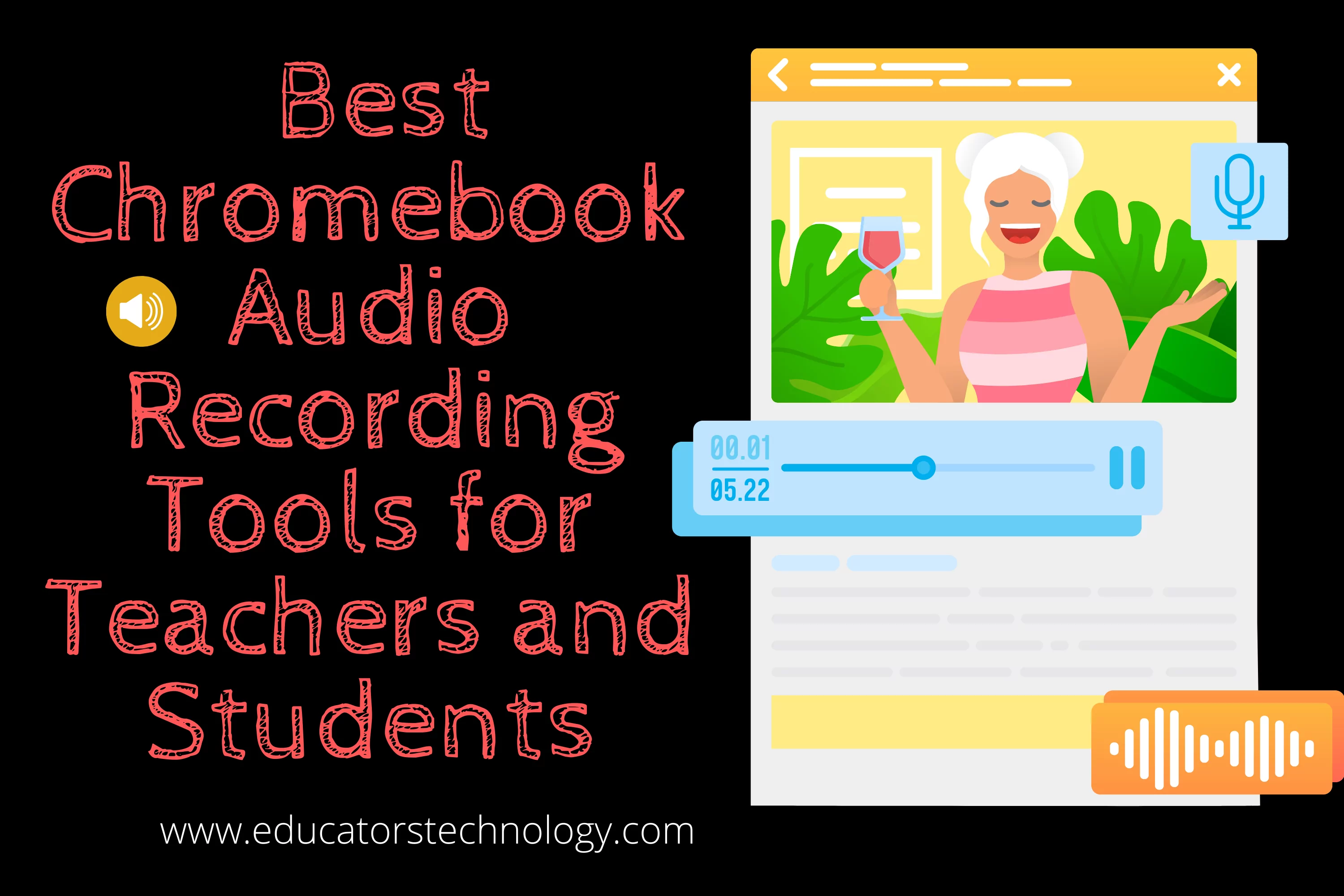Chromebooks are great devices with huge educational potential. As teachers and educators, we can draw on the computing and lightweight computing capabilities of Chromebooks to boost our teaching and enhance our students learning. I have already reviewed several educational Chromebook apps and tools to use with your students in class the last of which was a collection of tools to create music online.
In this collection, I am sharing with you some of the best apps for recording audio on Chromebook. Depending on which one you choose, these tools differ in the features they provide. While some do not require any sign-up or registration others do.
My favourite in this collection is Vocaroo. It is simple, free, and easy to use. Go through the titles and see which one works best for you.
Tips for audio recording on Chromebook
Using audio recording apps on a Chromebook can be a straightforward and productive experience. Here are some tips to help you get the most out of these apps:
- Choose the Right App: Different apps have different strengths. For simple voice recording, an app like Voice Recorder might be all you need. For more complex tasks like music production or podcasting, you might want to use something like Soundtrap or BandLab.
- Invest in a Quality Microphone: If you’re doing a lot of audio recording, it may be worth investing in a good quality external microphone. The built-in microphones on Chromebooks are generally fine for casual use, but for better sound quality, an external microphone can make a big difference.
- Use a Quiet Environment: For the best audio quality, try to record in a quiet, echo-free environment. This can reduce background noise and ensure your recording is clear.
- Explore Editing Features: Many audio recording apps also include editing features. These can be used to cut out mistakes, adjust volume levels, add effects, and generally improve the quality of your recordings.
- Save and Backup Your Work: Most apps will allow you to save your recordings directly to your Chromebook or to a cloud storage service like Google Drive. Be sure to save your work regularly and keep backups to prevent any data loss.
- Use Headphones: When playing back your recordings, use headphones to get a better sense of the sound quality. This can help you catch any issues that might not be apparent through your Chromebook’s speakers.
- Learn Keyboard Shortcuts: Many apps have keyboard shortcuts that can speed up your work. Look for a list of these in the app’s help or settings menu.
- Experiment: The best way to learn how to use an audio recording app is by experimenting. Try out different settings, play with the editing tools, and don’t be afraid to make mistakes.
Best Apps for recording audio on Chromebook
Here are our picks for best Chromebook audio recording apps:
1- SoundCloud
Soundcloud is very easy to use and with one click you can start recording your own track. You can also upload sound tracks you have saved on your computer. Soundcloud also allows you to add comments to your audio tracks and share them with your students and friends.
2- Vocaroo
Vocaroo is a simple yet powerful tool to use on your Chromebook to record and share audio. The tool is simple and very easy to use. Head over to Vocaroo.com, click on the record button and start recording your voice. Click again to stop or pause your recording.
When finished, click on the settings button under the recording and make sure you check the buttons for removing background noise and for auto adjusting volume. Next, click on share to access various sharing options including: a unique generated link, share directly to social media, share as a QR Code, Download to your local drive, or embed your recordings in your blog or website.
3- Reverb
Reverb is a web based audio recording tool that you can use to record and share your voice with others. No sign-up or software download is required. Simply click on the record button and start speaking. Once done recording, a link is generated for you to share with students, friends, or colleagues.
You can share your recordings via email or directly to social media websites. You can also embed your recordings on your classroom blog or any other digital space you manage. Creating an account with Reverb will enable you to save and manage your recordings. You can delete old recordings, change titles of recordings, and many more.
‘Reverb Record is totally anonymous if you want it to be. Since there’s no verification, you can be who you want and say what you want. Even with an account, your recordings remain private and anonymous. Nobody will know who you are if you don’t want them to.’
4- Voice Spice Recorder
Voice Spice Recorder is another audio recording tool to use on your Chromebook. No sign-up or software download is required. The way it works is simple and easy. Click on the Record audio and start speaking. When you are done click Stop. You can save your recorded audio and share it with others through email, social media websites such as Facebook and Twitter, or through the generated link.
Voice Spice Recorder also offers a Text-to-speech functionality which allows you to type in text and have the tool sound it out and create voice messages for you. You can also save your audio messages and share it with others.
5- Anchor
Anchor is a podcasting tool that you can use to record and share your voice. Unlike previous tools, Anchor allows you to share your recordings to various podcasting platforms including Google Podcasts, Apple Podcasts, and many more. You need to register with Anchor in order to start recording your audio.
Final thoughts
Chromebooks, with their convenient and powerful functionalities, have become an essential tool in modern classrooms, providing both teachers and students with a range of applications to enhance the educational experience. This compilation of audio recording apps specifically tailored for Chromebooks illustrates just how versatile these devices are.
Whether it’s Vocaroo for its no-fuss simplicity or Anchor for aspiring podcasters, each app offers unique features to cater to different audio recording needs. By incorporating these tools into classroom activities, educators can facilitate more dynamic and interactive lessons. These apps not only encourage creativity and improve communication skills but also simplify the integration of audio projects into the curriculum, thereby enriching the overall learning journey.