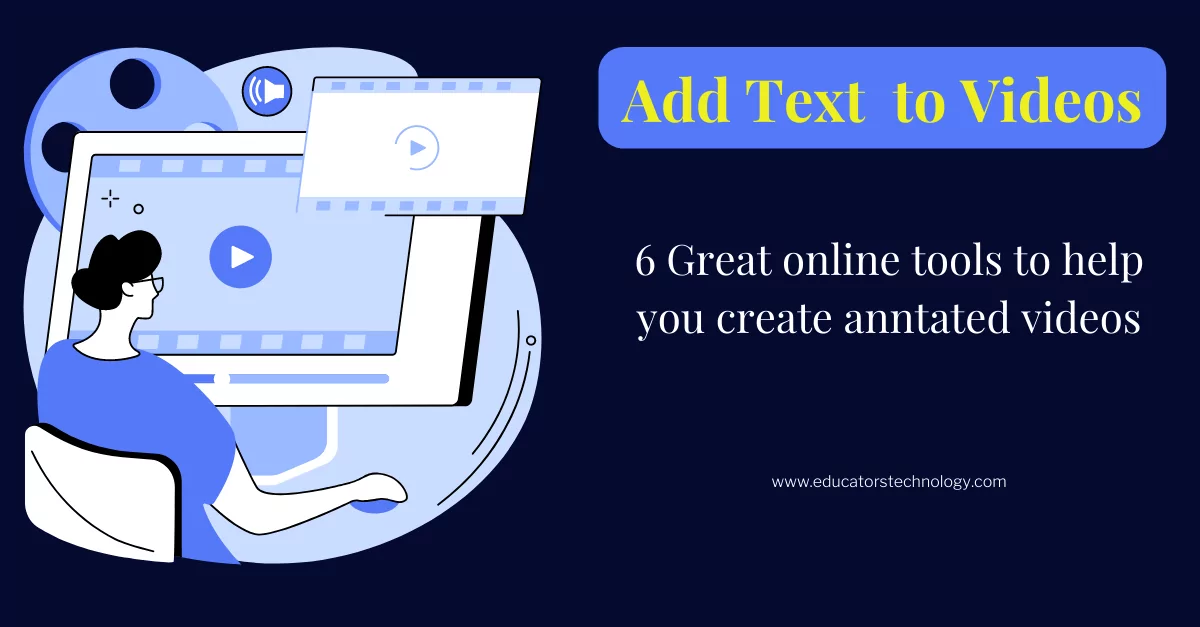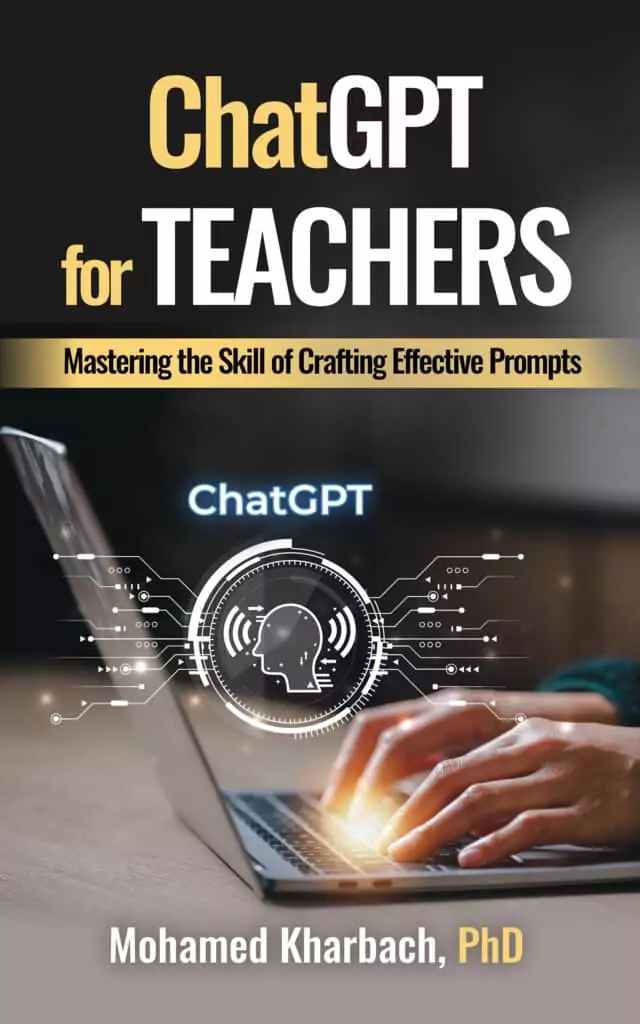It’s true that pictures speak louder than words but sometimes words are inevitable which is why despite the ubiquity of video content we still need to add words to videos to further enhance the comprehensibility of our message. For us in education, we have seen and experienced this phenomenon first hand. Annotated videos are amenable to higher engagement and ultimately result in enhanced comprehension.
Indeed, adding text to videos allows you to create engaging and compelling video content. There are various reasons behind adding text to videos including to add captions, subtitles, opening and closing credits, explanatory notes or illustrations, corrections or clarifications of points in the video, contextual information, labels, watermarks, logo text and many more.
As a teacher, you can add text to your educational videos to create quizzes and exit tickets, design video lessons, provide feedback to students, guide students viewing experience, enhance students comprehension by providing contextual data, create digital storytelling projects, add call to actions (CTA), and more.
Language teachers can also use this text feature to enhance their students’ language learning. They can add subtitles or captions, translations, definitions of words, highlight grammatical structures, provide examples of language usage, and many more. Regardless of your purpose, the ability to add text to videos is key to creating engaging videos and enhancing viewing experience.
Almost all of the video editing tools include a feature that lets you add text to videos. However, several of these tools are complex and difficult to use. In the list below I share with you some of the best simple and easy online tools to add text to videos. No coding knowledge is required. The way they work is simple: upload your video to the editor, click where in the video you want to add text, type your text, customize it as you want, choose a duration for how long it can appear, and when done click on export and share your annotated video with others.
Beside adding text to videos, these online tools also allow you to control the look and feel of your text. For instance, you can change fonts or upload your own, resize text, change color, add animations, drag and drop your text anywhere on top of the video, and many more.
1. WeVideo
WeVideo editor allows you to easily insert text into your clips. It lets you customize the text the way you want. You can change text style, font, and duration. WeVideo offers access to a large collection of fonts to choose from. You can also resize your text to fit your own editing needs. You can use WeVideo editor to set the start and end time for your captions allowing you to decide when the text appears in the clip and for how long you want it displayed on the screen. Your final annotated video can be downloaded and shared with others online.
2. Kapwing
Kapwing is another good tool to help you add text to your videos online . It allows you to upload your own text fonts, change text color, and place your message anywhere on the video. Here is how to add text to video on Kapwing: upload your video or paste a link to it. Inside the editor click on the Text tab and insert your text. You can then edit your text the way you want: you can change font style, color, size, and duration. You can also add animation or effects to your text throughout the whole video. Once done, click to export your video and share it using a unique URL link.
3. Veed
Veed is an online video editing tool that enables you to add text and captions to your videos. No account required. Simply upload your video and start adding text to where you want it to appear on your video. You can add text that appears throughout the video or one that appears in a specific location and for a predetermined duration.
You can add titles, regular text, or select the handwriting font. You can resize your text and change its color. Once your video is completed, click on Export to save it as an MP4 file. In addition to adding text to videos, Veed also enables you to add images and emojis to your videos. It also offers a drawing tool that lets you draw over your videos.
4. FlexClip
FlexClip is another powerful video editing tool that allows you to easily add text to videos. As you add your text, you can customize it and make it unique. You can choose from different pre-made text animations. You can resize and adjust its position. You can also edit its formatting and alignment and select its duration. Everything you do will appear in the preview window allowing you to see your changes in real time.
Besides adding text to videos, FlexClip also offers numerous other video editing features including the ability to add background audio or music to videos, trim videos, record voiceover, combine different video clips, add video watermark, create videos from personal pictures,split large video files into smaller portions, zoom in or zoom out any video clip, add logos to videos, add transition effects, and many more.
5. Adobe Express
Adobe Express is a great online tool to use to add text to videos. Here is how it works: upload your video to Adobe Express, select the clip you want to add text to, type your text, edit it the way you want, adjust its placement and size, and when done download your video and share it with others.
Adobe Express includes video themes with font and colours to enable you to customize your text to match your video. “Tell a story with your next video by adding text to it. Explore ways you can create a title card or credits using the text overlay. Create subtitles with the caption feature. Use font choices to help convey the mood of your video. Share essential details and create a professional quality edit by adding text with the help of Adobe Express.”
6. Canva
Canva video editor allows you to add text to your videos online and customize them the way you like. Simply open your video in Canva video editor, select the part you want to insert your text into, type in your text and then customize it. For instance, you can add moving text, change font style, adjust text size to match your video, and use Canva media library to select from various premium fonts to add to your videos.
You can also add text animations to make your message impressive. Once your annotated video is ready, you can share it with others online. Premium Canva users have the added features of resizing videos for social media feeds such as TikTok, Instagram, and Facebook.