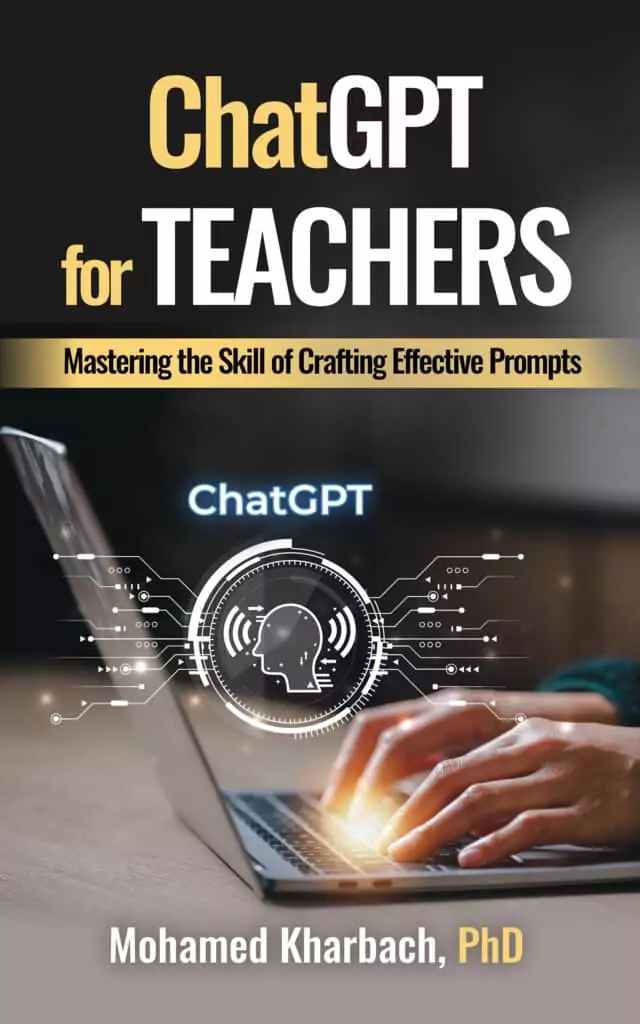In today’s interconnected world, the ability to remotely access and manage computers has become increasingly crucial for both personal and professional tasks. With a variety of tools available, choosing the right remote desktop application can greatly impact your efficiency and workflow. In this overview, we explore six leading remote desktop tools: Chrome Remote Desktop, Splashtop, Microsoft Remote Desktop Mobile, Mocha Remote Desktop, VNC Viewer, and TeamViewer Remote Control.
Each of these tools offers unique features and capabilities, from basic remote access to advanced functionalities like file transfer, session recording, and multi-platform support. Understanding the strengths and specific use-cases of each application can help you determine the best fit for your remote access needs.
Apps to Control PC from iPad
Here are our top picks for apps that allow you to access PC from iPad:
1. Chrome Remote Desktop
Chrome Remote Desktop offers a secure way to remotely access your computer from a mobile device. To use it, you first set up your computer for remote access through the Chrome Remote Desktop website in the Chrome browser. Once set up, you can access this computer from your iOS device by signing in with your Google account and selecting the computer you wish to connect to. This tool provides a straightforward and secure solution for remote computer access.
2. Splashtop
Splashtop is a versatile remote access tool that allows you to connect to your PC from various devices. It features cross-platform support, file transfer, remote printing, group view, session recording, remote reboot and reconnect, remote webcam access, chat, and more. You start by downloading the Splashtop app on your device, creating an account, and installing the streamer on the computer you want to access. Once logged in, you can initiate your remote session.
3. Remote Desktop Mobile
Microsoft Remote Desktop Mobile is designed for remote access to PCs running Windows Professional, Enterprise, or Windows Server. It offers features like access to managed resources, secure data and app connections, audio and video streaming, clipboard redirection, and local device integration. This app caters to a professional environment where secure and comprehensive remote access is necessary.
4. Mocha Remote Desktop
Mocha Remote Desktop facilitates remote access to Windows XP Professional or Windows 7/8/10 computers. It includes features like printing support, barcode scanning, Bluetooth mouse support on iPad, stylus pen compatibility, and a user experience akin to the Safari browser with zoom and scroll functions. This app is suitable for users needing basic remote access functionalities along with unique features like barcode scanning.
5. VNC Viewer
VNC Viewer allows remote access to Mac, Windows, and Linux computers. After installing VNC Connect on the computers you want to control and signing into VNC Viewer with your RealVNC account, your computers will appear automatically for remote access. The tool offers end-to-end encrypted sessions, with necessary authentication through user credentials. It’s ideal for users who require remote access across different operating systems with a focus on security.
6. TeamViewer Remote Control
TeamViewer Remote Control provides remote access to Windows, Mac, and Linux systems. Its features include touch and control gestures, full keyboard functionality, bidirectional file transfer, and real-time sound and video transmission. To use it, install the app and TeamViewer on your computer, then connect using your computer’s TeamViewer ID and password. This tool is widely used for its comprehensive feature set and user-friendly interface.
Related: Here is How to Connect iPad to A Projector
Final thoughts
From the simplicity and ease of use offered by Chrome Remote Desktop to the robust and feature-rich environments of Splashtop and TeamViewer, these tools provide solutions that can be tailored to various scenarios. Whether you need to remotely access a computer for basic file retrieval, manage a complex network of devices, or ensure secure and encrypted connections, there is a tool available to meet those needs.