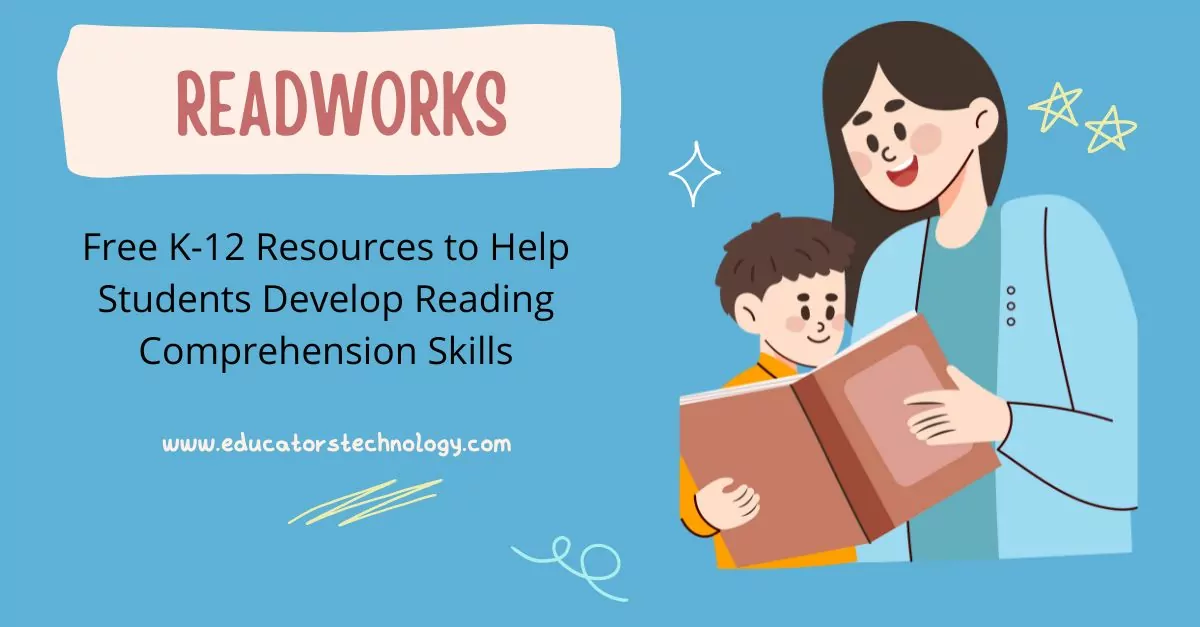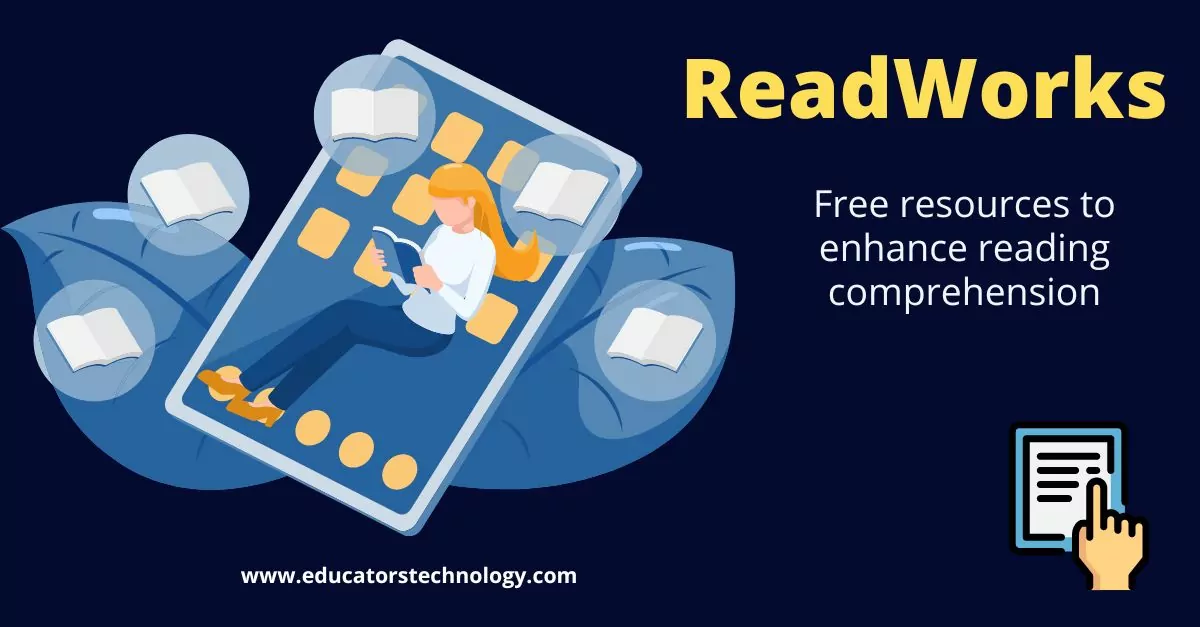ReadWorks is a learning website that helps students develop key reading comprehension skills. It offers a wide range of free K-12 reading materials and online assignments. ReadWorks resources can be used to supplement the reading practice done in class.
The purpose of Readworks is to provide students with quality reading materials that enable would them to develop reading skills that can work across different content areas. More specifically, these resources address three key areas: comprehension strategies, background knowledge, and vocabulary skills.
As a teacher, you can create classes in ReadWorks and invite students to join. Students can sign in with their own Google account using the generated class code you share with them or you can invite them using a roster. You can also organize students into different groups and differentiate instruction based on students needs.
ReadWorks offers several features to enhance reading instruction and learning. Some of these features include:
1. ReadWorks Article-A-Day
ReadWorks Article-A-Day helps students grow their background knowledge and develop their vocabulary skills through a daily reading routine of 10 to 15 minutes. Students select from the hand-curated text sets and read across various topics.
A number of these sets include vocabulary practice activities to help with vocabulary building. There is also an integrated graphic organizer called Meaning Mapper which helps students build connections among vocabulary words.
To make the most out of this activity, students are recommended to read four or five articles each week and to keep this reading routine going for at least 15 or more weeks. “Article-A-Day allows for differentiation by making the selection and assigning of texts for different students easier, including ELLs, struggling readers, and students who need a challenge.”
Teachers can also turn on ELL and Extra Support for Article-A-Day assignment allowing students to access a number of extra features including access to English audio versions of every text and the ability to provide directions for Article-A-Day and read aloud by a fluent reader in a pre-defined language.
2. ReadWorks Paired Texts
ReadWorks Paired texts are two articles on the same topic or theme. The purpose behind paired texts is to provide students with multiple perspectives on the topic thus prompting them to critically engage with texts by drawing connections and making inferences. Paired Texts come with various comprehension check questions that encourage students to make connections between the two texts.
Some paired texts include read-aloud option that teachers can turn on/off when assigning the set. When activated, paired texts are read aloud for students which is a great accessibility feature for students with special needs especially those that are low in vision. Teachers can turn on audio for the entire class, specific groups, or for individual students.
3. Audio and text-to-speech
All texts provided by ReadWorks include text-to-speech functionality enabling students to access and listen to audio versions of their reading materials. Also, a number of these texts offer human-voice audio option allowing students to hear texts read by fluent readers. Students can select their own playback speed and slow down or speed up as they like.
4. ReadWorks Student Library
The purpose behind ReadWorks Students Library is to foster independent reading by providing students with quality materials that they can read at their own pace without worrying about assessment. Students read for the joy of reading and learning. Student library is a feature included with the class setup.
As a teacher, you can allow students’ access to the library where they can browse through a wide variety of nonfiction and fiction reading passages. “Students have access to all reading passages at their grade level as well as passages below their grade level and two grades higher. Each day, the library suggests new reading passages based on students’ interests and passages they have enjoyed in the past. Teachers can see in Assignments & Progress how much their students have read and what they’ve enjoyed!”
5. Reading Mindset Snapshot
Reading Mindset Snapshot is a unique feature provided by ReadWorks. It allows teachers to know their students better as readers. Reading Mindset Snapshot consists of a number of questions focused on students feelings about reading and the topics that interest them. Students use emojis and thumbs up/down to answer these questions.
Teachers assign Reading Mindset Snapshot to their students preferably at the start of the school year. “Then they can re-assign it periodically to see how their students are growing and changing through our robust data comparison options.” Questions in Reading mindset Snapshot can be read-aloud and are available in six languages: Arabic, Cantonese, Korean, Mandarin, Spanish, and Vietnamese.
6. Student tools
To help students develop their reading skills and create meaningful reading experiences, ReadWorks provides students with a number of tools that facilitate interaction and boost comprehension. These tools include:
- Distraction free enables students to remove distracting features from their screen and expand the text focusing simply on the text and questions.
- Text magnification is a feature that is especially ideal for students with visual needs. It allows them to choose among three text enlargement options.
- Split screen allows students to “read and answer questions side-by-side. By clicking the split screen button, students can focus more on digging into the text and less on trying to remember what they read.”
- Guided reading strip is another good feature that helps students track and focus on one line of text at a time. There is also the option to highlight and annotate text and add paragraph numbers for ease of reference and navigation.
- Students can also download their assignments and use ReadWorks offline mode to work on them without the need for Internet connection.
ReadWorks video tutorials
Here are some good video tutorials to help you learn more about readWorks:
- ReadWorks Overview, by Alissa Solchik
- Student Tools, by ReadWorks
- Supporting All Learners ReadWorks’ Differentiation Tools, by ReadWorks
- Importing a class in ReadWorks and creating an assignment for Google Classroom, by Kimberly Jacquay
- Paired Texts for Educators, by ReadWorks
- How to Use ReadWorks, by Jessica Klingsick
- Student Library for Educators, by ReadWorks
- How to Do the Reading Mindset Snapshot, by ReadWorks
Alternatives to ReadWorks
Some good ReadWorks alternatives to help develop students reading comprehension skills include Reading Bear, Newsela, Epic, and Scholastic.