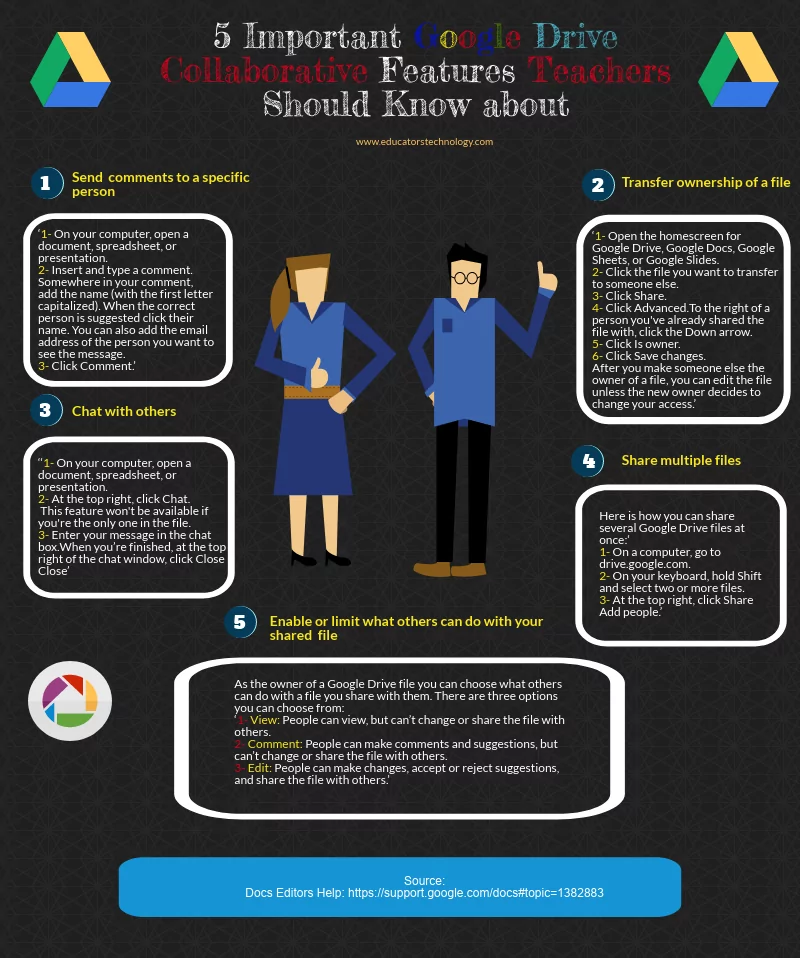1- Send a comment to a specific person
- ‘On your computer, open a document, spreadsheet, or presentation.
- Insert and type a comment.
- Somewhere in your comment, add the name (with the first letter capitalized). When the correct person is suggested click their name. You can also add the email address of the person you want to see the message.
- Click Comment.’
2- Transfer ownership of a file
- ‘Open the homescreen for Google Drive, Google Docs, Google Sheets, or Google Slides.
- Click the file you want to transfer to someone else.
- Click Share.
- Click Advanced.
- To the right of a person you’ve already shared the file with, click the Down arrow .
- Click Is owner.
- Click Save changes.
- After you make someone else the owner of a file, you can edit the file unless the new owner decides to change your access.’
3- Chat with others
- ‘On your computer, open a document, spreadsheet, or presentation.
- At the top right, click Chat. This feature won’t be available if you’re the only one in the file.
- Enter your message in the chat box.
- When you’re finished, at the top right of the chat window, click Close ’
4- Enable or limit what others can do with your shared
- ‘View: People can view, but can’t change or share the file with others.
- Comment: People can make comments and suggestions, but can’t change or share the file with others.
- Edit: People can make changes, accept or reject suggestions, and share the file with others.’
5- Share multiple files
- ‘On a computer, go to drive.google.com.
- On your keyboard, hold Shift and select two or more files.
- At the top right, click Share Add people.’