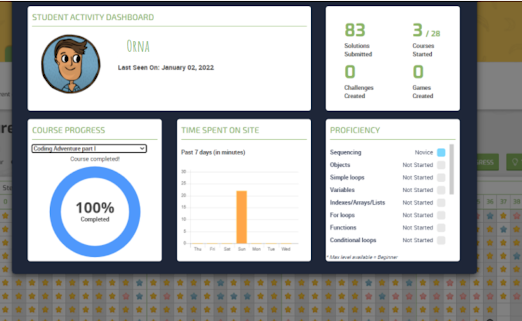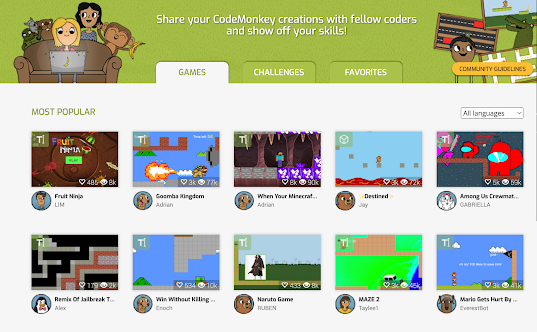How to create a classroom on CodeMonkey?
- Login to your teacher account
- Click on My Classrooms tabgame
- Scroll down and click on Create New Classroom
- Type in a name for your class and choose a subscription type
- Click on Create My Classroom
How to add students to a classroom on CodeMonkey?
1) Single Account: This option is especially good when you have a class with few students. You simply create a username and a password for each student.
2) Create Multiple Accounts: This option enables you to generate unique usernames from a CSV file that contains students display names and passwords. You can create up to 60 student accounts.
How to add a co-teacher to your class?
- Login to your teacher account
- Click on My Classrooms and choose the classroom you want to add a co-teacher to
- Click on Students tab and scroll down to Co-Teachers section
- Type in the email address of the co-teacher and click ‘Send Invitation’
- If they do not have an account with CodeMonkey the co-teacher will be asked to open an account. Once they access their account, the new class will be displayed in their My Classrooms tab.
CodeMonkey courses
1- Block-based Coding:
a)- CodeMonkey Jr: This one is for Pre-K and Kindergarten kids. It teaches them ‘the basics of coding with a progression of gaming challenges. Using blocks, students will build a set of visual coding instructions to help lead a monkey to a treasure chest’.
b)- Beaver Achiever: This is for grades 1 and 2. Using coding blocks, kids get to help the beaver accomplish various tasks. The game is to help kids learn essential coding skills.
2- Text-based Coding :
a)- Dodo Does Math: Offers engaging coding challenges to help students 2nd and 4th grade practice math. ‘In each challenge, students need to help the dod get to her eggs bu utilizing real-world coding and math skills.’
b)- Coding Adventure: Students in grades 3 to 5 learn to code in CoffeeScript by helping a monkey catch bananas.
3- Advanced Coding and Creation
a)- Game Builder: students (6th to 8th grade) learn the basics of game creation from ‘choosing their own backgrounds to programming the rules of the games’.
b)- Banana Tales: This is ‘a comprehensive coding course where students use Python to move a banana to a baby monkey by clearing a path and overcoming obstacles along the way’.
How to assign courses on CodeMonkey?
- Login to your teacher account
- Click on My Classrooms and choose a class
- Click on the Courses tab from the dashboard
- Locate the course you want to assign and click on Assign to class
- Assigned courses are marked with a green flag
- To unassign a course click on Unassign button.