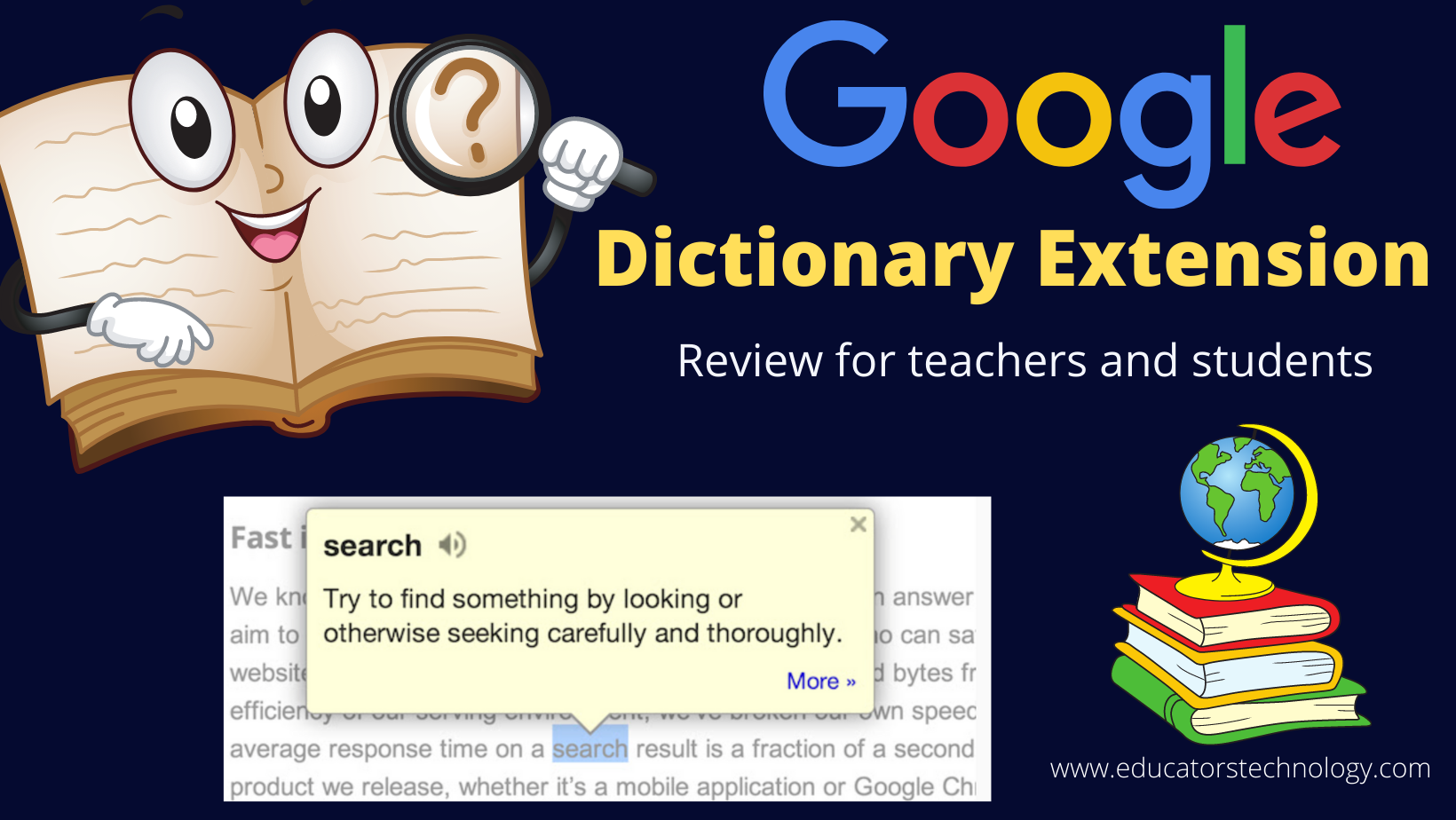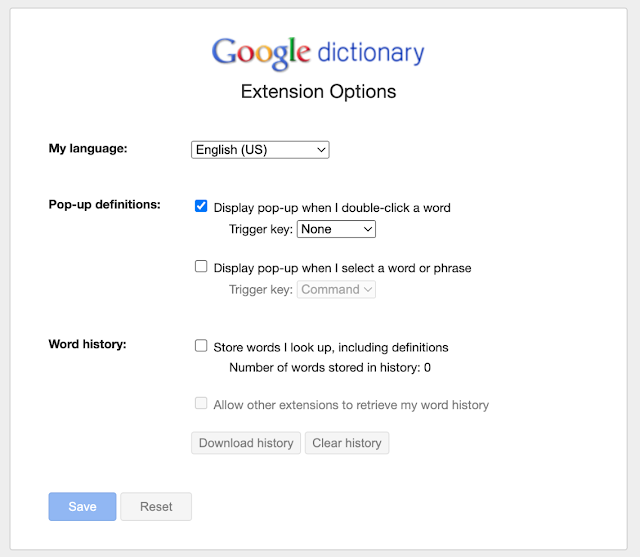Google Dictionary extension makes it super easy for anyone to search for and find word definitions with a single click. The way Google extension dictionary works is simple: open a web page, double click on any word, a pop-up bubble shows up containing the word’s definition. The great thing about this extension is that you get to access word definitions without leaving your page.
I have been using Google Dictionary extension for several years now and I have grown so dependent on its language services that I can not imagine browsing the web without it. With a single click you can access definitions, translations, synonyms, antonyms , and more. Indeed, Google Dictionary extension is a full language learning tool that is provided for free.
Besides the short definitions provided in the pop-up bubble, you can also access the full definition of selected words and phrases by clicking on the More button at the bottom of the pop-up bubble. You will be able to view examples of usage, synonyms, antonyms, and the option to translate the selected word into one of the supported languages. You can even go deeper into word etymology (i.e., history) and see its origin and how it has been used over time.
Another great thing I like about Google Dictionary is that it automatically translates any word to the language of your choice. For instance, when I read a text written in French, I can simply double click a word to have it translated to English (or any other supported language you want).
To start using Google Dictionary you first need to install the extension from Chrome Web store. Once installed a picture of a dictionary (the extension’s icon) will be shown to the right of your address bar. Click on it to open the extension and click on ‘Extension options’. Customize the settings of Google Dictionary to your liking.
For instance, you can choose the language of your dictionary. Google Dictionary supports various languages including French, Spanish, German, Italian, Turkish, Korean, Japanese, Arabic, Dutch, Chinese, and many more. You can also control how to access pop-up definitions. You can either choose to display pop-up bubble when you double click a word or you when you select a word or phrase.
From within the Extension Options window you can also turn on/off the word history feature. When you have it on, Google Dictionary saves all the words you look up including definitions. This is especially helpful for ESL and language learners. They can always access lists of words they search for more practice. Students can easily download their looked-up words and definitions as a CSV file and export them to other third party apps
Google Dictionary allows other extensions to retrieve word history. For instance, students and language learners can connect their flashcard making tools to Google Dictionary and have their word history exported to their apps.
Watch this quick video tutorial I created to show you Google Dictionary extension in action