Quizizz is a game-based platform that enables you to create fun and interactive learning games. The way it works is simple and easy: you create gamified quizzes, share them with students, and track students learning progress. There are two ways to share quizzes with your students: you can either host them live in class for everybody to join in real time or you can assign them as homework so that students can work on them at their own pace.
As I explained in Quizizz guide for teachers, gamified quizzes can be used for a wide variety of educational purposes from conducting quick formative assessments to introducing new topics and enhancing multimodal learning.
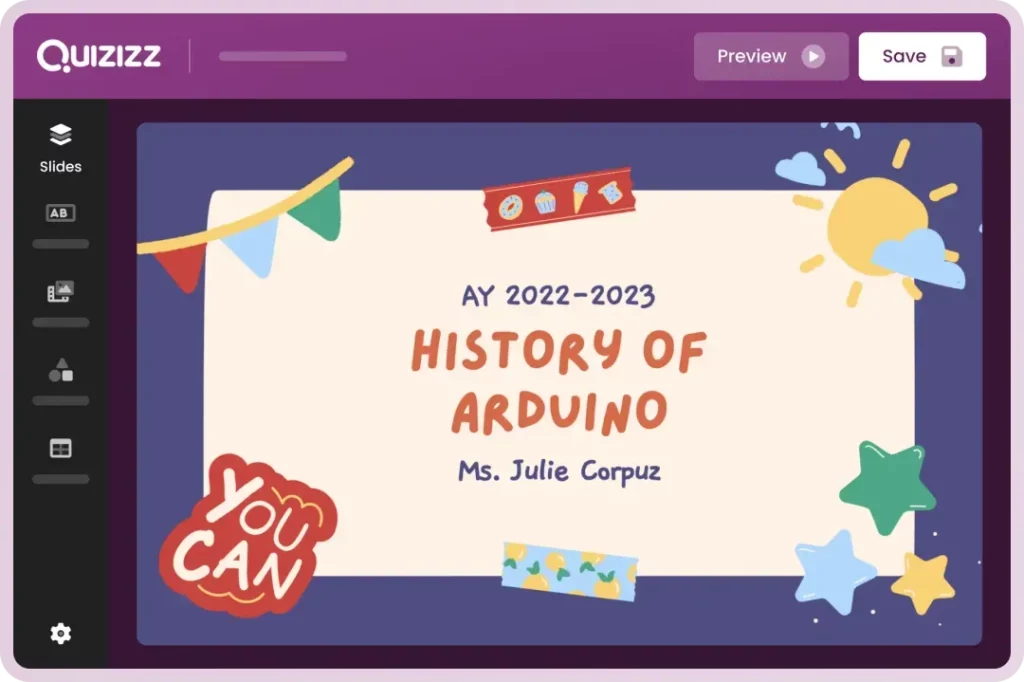
Photo: Quizizz
You do not even have to create your own quizzes, you can use Quizizz library to search for ready made quizzes created by other teachers and customize them the way you want before you share them with students.
You do have the option to teleport a particular set of questions from others’ quizzes and use them in your own activities. Alternatively, you can assign students to create and host live quizzes in class thus boosting their sense of accountability and allowing them to take control of their learning.
The great thing about Quizizz is that it offers, besides quizzes, gamified lessons that you can easily incorporate in your teaching. You can even invite other teachers and work together to design lessons and educational activities.
One particular feature that makes Quizizz stands out from the pack of game-based learning tools (e.g., Quizalize, Kahoot, Quizlet, and Blooket) is the ability to create memes for sharing feedback. The process is easy: you upload an image, add captions, and hit Create. Memes can be a great way to foster learning, enhance engagement, and increase participation.
The purpose of today’s post is to provide quick answers to inquiries about Quizizz code, students sign up, log in issues, among others. I drew on Quizizz Help center for instructions.
Student sign up
These are the steps students need to follow to open an account on Quizizz:
- Head over to quizizz.com/join
- Click on Sign up and enter email address
- Click on ‘at a school’ option
- Select I am a ‘Student’
- Confirm your date of birth and enter first name, last name, and password
- Kids under 13 need to fill in parent/guardian email address, username, and password
- Click on Continue and you are now a registered student on Quizizz.
Student login
Here is how students can login to their Quizizz account:
- Visit quizizz.com/join
- Click on Log in on the top right corner
- Enter email/password
- Click on log in
How students join a class using Quizizz code?
To join a class teachers shared with them, students need to have an active Quizizz account. To join a Quizizz class students need to follow these steps:
- Login to their Quizizz student accounts
- Click on https://quizizz.com/join/class and select Join a New Class on the right
- Type in the code their teachers shared with them
- Anything shared on this class will now be accessible to registered students
How to play a Quizizz game solo?
Besides quizzes assigned by their teachers, students can also use Quizizz library to search for quizzes created and shared by other teachers and/or students. They can search for quizzes by grade, subject, language, number of questions, and more.
Once they find the quiz they are interested in, they can click on Practice to play the game solo and select Start to play the game. When they complete the game, they receive a game summary with their scores. Students can repeat the same quiz for mastery or search for other quizzes.
How to host Quizizz games as students?
This is one of my favourite features in Quizizz. Students can host games and take some part of responsibility in learning. Hosting games is available through the Challenge Friends feature. The difference between teacher-hosted and student-hosted quizzes is that in the latter students get to play the game as well.
‘Students get to see a live dashboard with their score and rank in the game as they wait for other players to complete the game. The player with the highest score is revealed at the end of each game.’ Here is how students host Quizizz games:
- Log in to their student account
- Create a quiz or search for ready-made quizzes in Quizizz library
- When they find a quiz, they click on ‘Challenge Friends’ button.
- They enter their name and get the game code to share with others
- When everyone is joined, click on Start button




