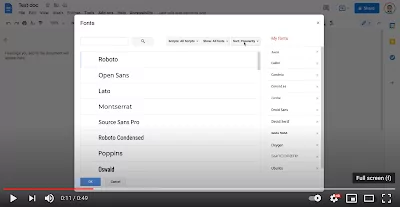Expanding the range of fonts in your Google Docs can significantly enhance the visual appeal and readability of your documents, offering a more personalized and engaging experience for both the creator and the audience.
While Google Docs provides a variety of default font options, the platform also allows users to delve into an extensive font library for more diverse and creative choices. This capability is particularly beneficial for those looking to break free from the constraints of standard fonts and explore a broader spectrum of typography.
Related: Here is How to Insert a Page Break in Google Docs
How to add fonts to Google Docs?
To explore this feature, simply navigate to the font picker in an open Google Docs document. Whether you’re working on a new project or revisiting an existing one, this tool is readily accessible and easy to use. Once you click on the font picker, you’ll find the option to ‘More fonts’ at the top of the list.
This gateway opens up a vast library of fonts, meticulously organized into categories such as Handwriting, Serif, Sans Serif, Monospace, and Display, among others. This categorization facilitates an effortless browsing experience, allowing users to pinpoint the perfect font for their document with ease.
Moreover, the fonts are sortable by various criteria, including popularity, trends, date added, and alphabetical order, ensuring that you can stay updated with the latest font styles or quickly locate your desired choice.
For those looking to incorporate a global touch into their documents, the Scripts category within Google Fonts is a treasure trove of diverse scripts, encompassing a wide range of languages and writing systems. This feature is invaluable for creating documents that cater to a multicultural audience or for educational purposes that require the use of specific scripts.
Upon selecting a new font, it immediately becomes available for use in your current document. This seamless integration allows for instant experimentation with different typography styles, enhancing the creative process.
Additionally, Google Docs remembers your preferences; your selected fonts are conveniently grouped under ‘My fonts’ in the left side pane each time you access the ‘More fonts’ functionality. This personalized collection saves time and simplifies the workflow for future documents.
For those who are visual learners or prefer a step-by-step guide, numerous tutorials and video demonstrations are available online, showcasing this feature in action. These resources can be particularly helpful in navigating the font addition process and exploring the full potential of Google Docs’ typography capabilities.
In summary, the ability to add and manage fonts in Google Docs is a simple yet powerful feature that can transform your documents. It not only allows for greater creative expression but also enhances the overall impact and professionalism of your work.
Whether you’re drafting a business proposal, designing an educational resource, or creating promotional materials, the right font can make all the difference. So, take advantage of this feature and explore the vast array of fonts available at your fingertips to elevate your Google Docs to the next level.
Watch the video below to see this feature in action