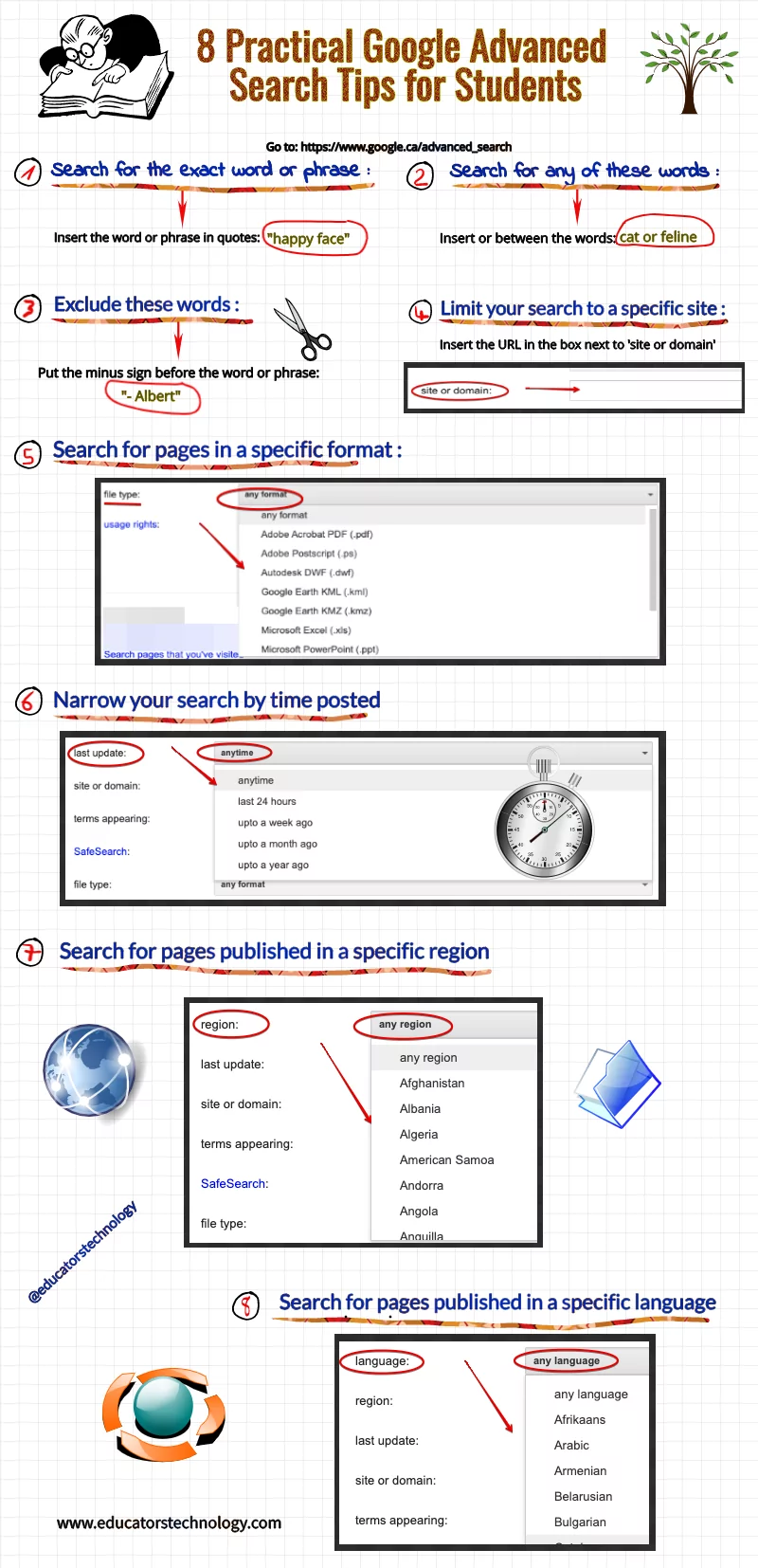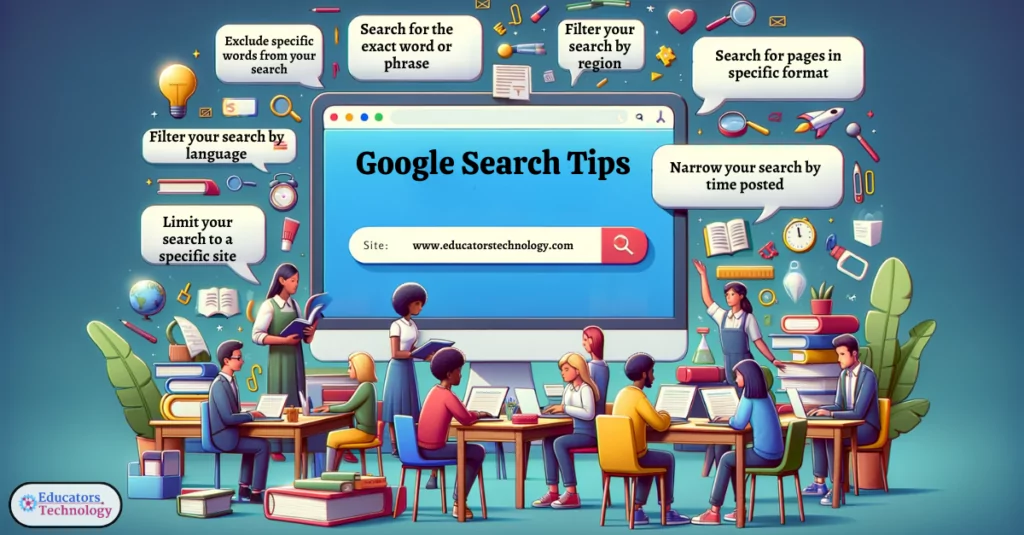
In the vast ocean of information that is the internet, effective search skills are more crucial than ever, especially for students. With the sheer volume of data available at our fingertips, knowing how to sift through and find the most relevant and accurate information is a vital skill in the digital age. To empower students in this endeavor, we’ve created a practical visual guide to help them harness the full potential of Google’s Advanced Search features.
This guide is designed to transform students from casual searchers into savvy researchers, ensuring they can not only find information quickly but also discern the quality and relevance of the information they gather.
Understanding and utilizing Google Advanced Search tips are integral for several reasons:
- Efficiency in Research: Advanced search techniques streamline the research process, significantly reducing the time spent sifting through irrelevant results.
- Precision of Information: By narrowing down search results, students are more likely to access the specific information they need, enhancing the quality of their work or research.
- Critical Thinking: Learning to use advanced search prompts students to think critically about the keywords they use and the nature of the information they seek.
- Digital Literacy: In an era where digital skills are paramount, proficiency in advanced search techniques is a key component of being digitally literate.
- Academic Integrity: Advanced search helps in locating credible sources and scholarly articles, promoting academic integrity in student research.
The visual we have prepared outlines 8 essential Google Advanced Search tips, accessible from the ‘settings’ on the Google search homepage. These tips are designed to refine search queries and deliver precise results, from searching for exact phrases to filtering content by language, format, or specific websites.
By incorporating these advanced search techniques into their skillset, students will not only enhance their research capabilities but also develop a critical understanding of how to navigate and utilize the internet’s vast resources responsibly and effectively.
Related: Practical Tools for research
Google Advanced Search Tips
Here are the 8 Google advanced search tips that students can use to narrow down their search and get accurate results.
1- Search for the exact word or phrase:
Insert the word or phrase in quotes: “happy face“
2- Search for any of these words:
Insert or between the word: cat or feline
3- Exclude these words
Put the – minus sign before the word or phrase: – Albert
4- Search for pages in specific format
Click on ‘any format’ and choose the file type you want.
5- Limit your search to a specific site
Insert the URL of the site you want to search in the box next to ‘site or domain’.
6- Narrow your search by time posted
Click on ‘anytime’ next to ‘last update’ and select one of the options there
7- Search for pages published in a specific region
Click on ‘any region’ next to ‘region’ and choose one of the options there.
8- Search for pages in a specific language
Click on ‘any language’ next to ‘language’ and choose one of the options there.
Final thoughts
As educators and mentors, providing students with the resources to refine their search skills is an investment in their academic growth and digital competence. It equips them with the ability to discern, analyze, and utilize the vast information available online, ensuring that they don’t just find answers but also understand the significance of the quality, relevance, and source of the information they gather.
Incorporating these advanced search tips into the classroom not only enhances the students’ learning experience but also prepares them for the broader challenges of the digital world. It’s about nurturing informed, discerning, and skilled researchers who are ready to navigate the complexities of the information age with confidence and integrity.