Google Drive collaborative features are the topic of our blog post today!
Google Drive is in a continuous flux in terms of the functionalities and built-in features it offers to its users. A great deal of these features are especially useful for us in education. In this series of posts, we will introduce you to some of these features and show you what you can do with them and how you can access them.
We are starting with the collaborative features first. These are features you can use in Google Drive to enhance collaborative team work and boost your productivity. More specifically, you will get to learn how to : share comments to specific collaborators on a document, make someone else the owner of your document, hold real-time chat with collaborators, share multiple files at once, and how to enable or limit what others can do with your shared files.
Google Drive Collaborative Features
Here some important features teachers should know about:
1- Send a comment to a specific person
This is especially helpful when you are working with collaborators on the same document and you want to share a comment with a specific person. He/she will get an email notification with your comment. Here is how to do it:
‘On your computer, open a document, spreadsheet, or presentation.
Insert and type a comment.
Somewhere in your comment, add the name (with the first letter capitalized). When the correct person is suggested click their name. You can also add the email address of the person you want to see the message.
Click Comment.’
2- Transfer ownership of a file
Google Drive allows you to transform ownership of folders and files in Docs, Sheets, Slides, Forms, Drawings and My Maps to another person. Keep in mind that when you make someone else the owner of your file you wont be able to transfer ownership of that file back to yourself or anyone else and you can’t permanently delete that file from Google Drive. Here is how to conduct transfer of file ownership:
‘Open the homescreen for Google Drive, Google Docs, Google Sheets, or Google Slides.
Click the file you want to transfer to someone else.
Click Share.
Click Advanced.
To the right of a person you’ve already shared the file with, click the Down arrow .
Click Is owner.
Click Save changes.
After you make someone else the owner of a file, you can edit the file unless the new owner decides to change your access.’
3- Chat with others
Chat feature allows participants in a Google Doc, spreadshett or presentation to chat with each other in real-time. Here is how to do it :
‘On your computer, open a document, spreadsheet, or presentation.
At the top right, click Chat. This feature won’t be available if you’re the only one in the file.
Enter your message in the chat box.
When you’re finished, at the top right of the chat window, click Close ’
4- Enable or limit what others can do with your shared
As the owner of a Google Drive file you can choose what others can do with a file you share with them. There are three options you can choose from:
‘View: People can view, but can’t change or share the file with others.
Comment: People can make comments and suggestions, but can’t change or share the file with others.
Edit: People can make changes, accept or reject suggestions, and share the file with others.’
5- Share multiple files
Here is how you can share several Google Drive files at once:
‘On a computer, go to drive.google.com.
On your keyboard, hold Shift and select two or more files.
At the top right, click Share Add people.’
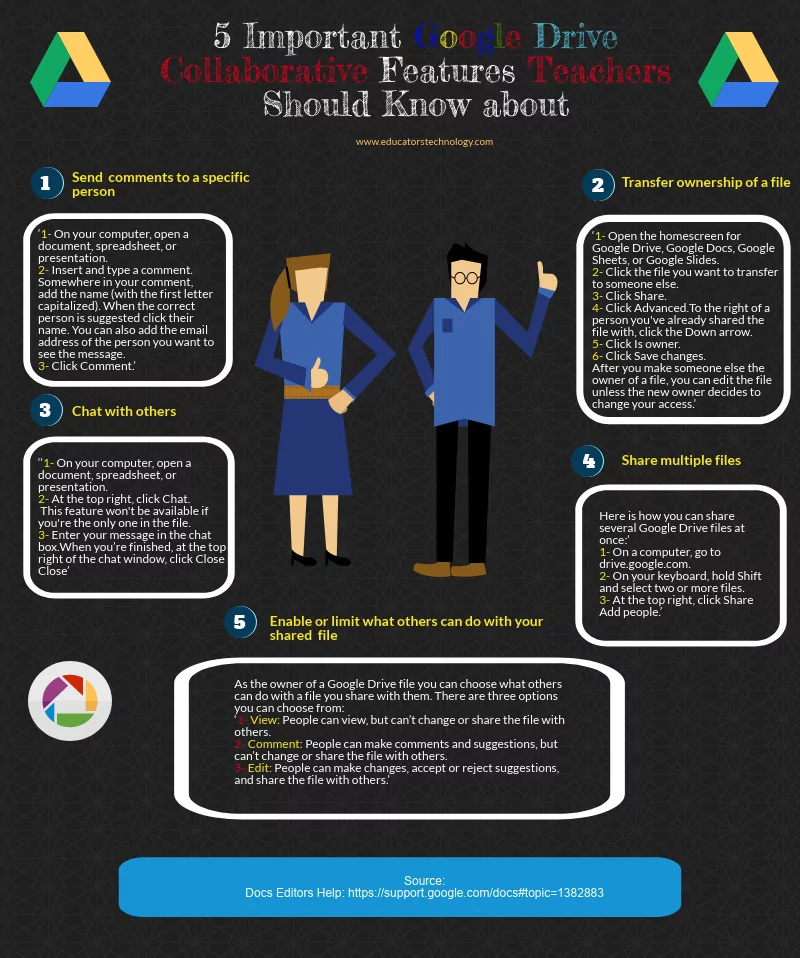
Source: Docs Help




